How to connect DJI RTK by NTRIP
Connecting DJI Phantom 4 RTK with UgCS for DJI
NTRIP SETUP SCHEME
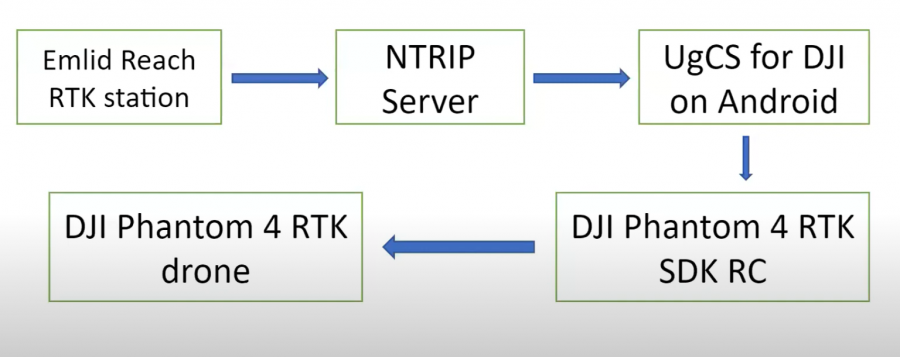
- Open UgCS for DJI app and in the Menu choose RTK Settings.
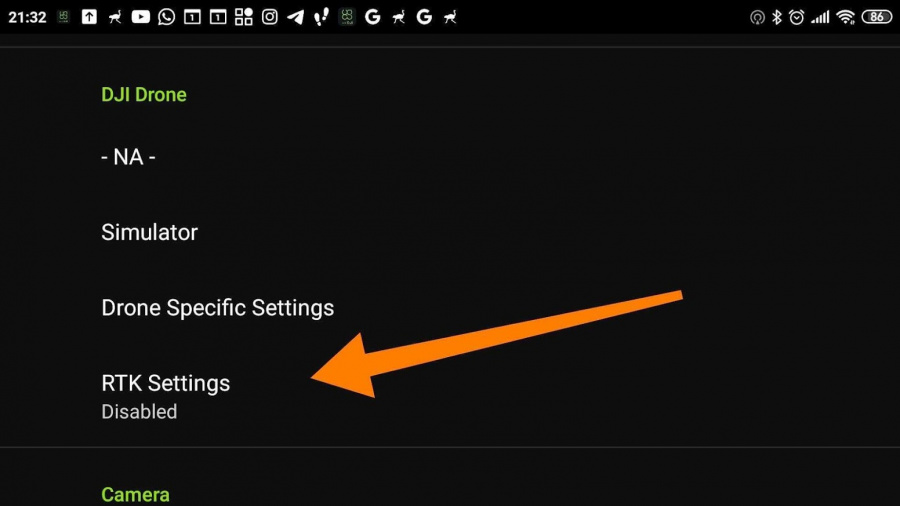
- Switch on the "Enable RTK" check box and select and tap "RTK source".
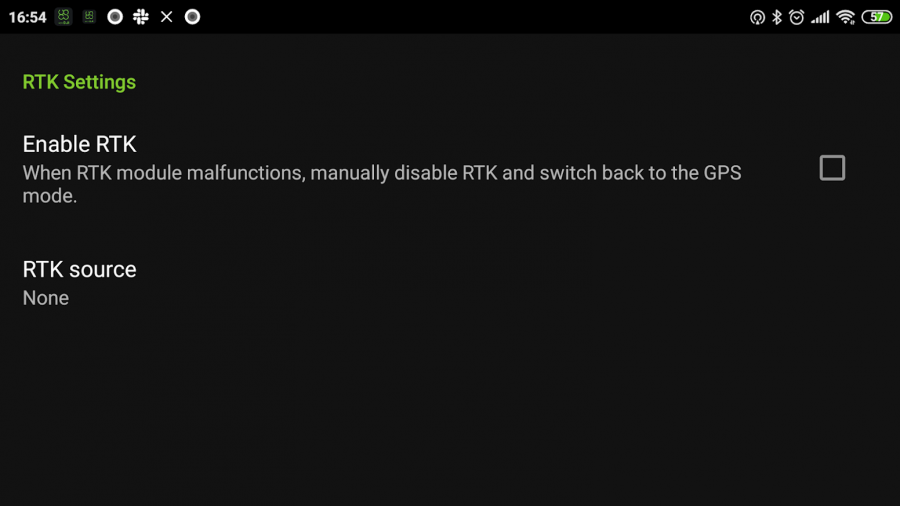
- Select "Custom network service".
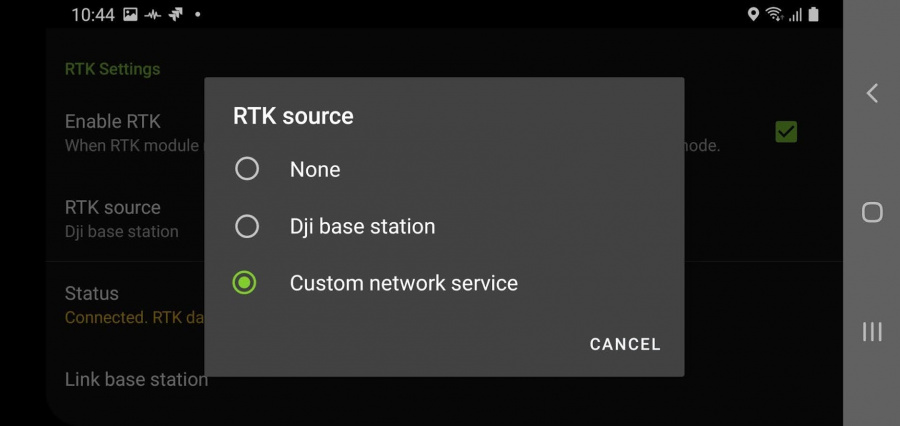
- Enter RTK Server address, port, password, and mount point.
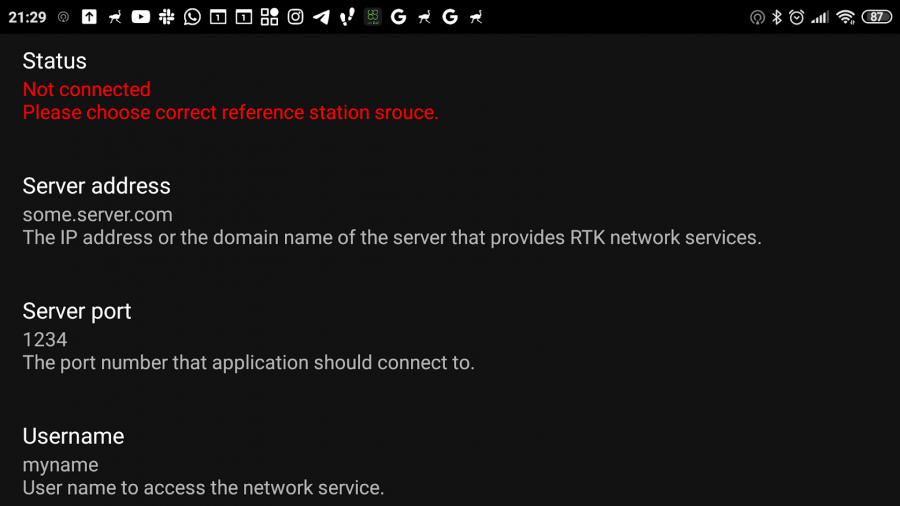
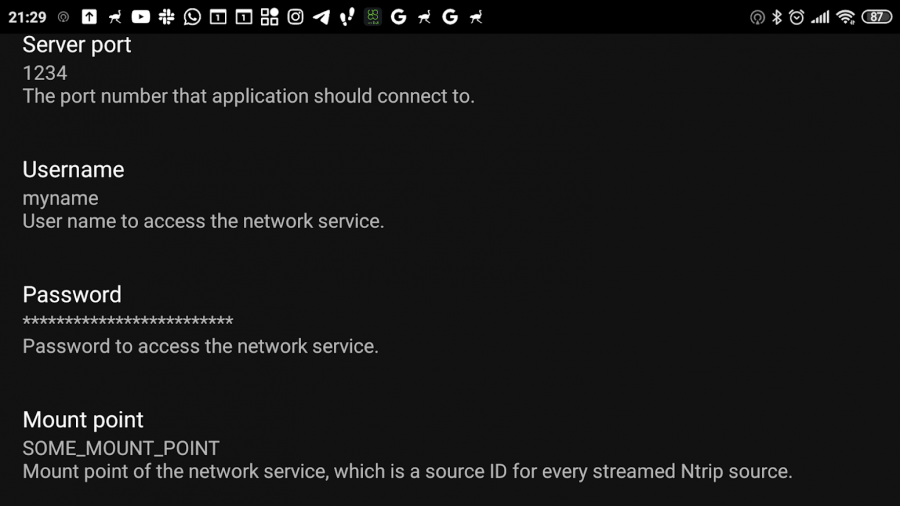
- When UgCS for DJI is connected to the RTK the green NTRIP icon will be displayed in the top left corner.
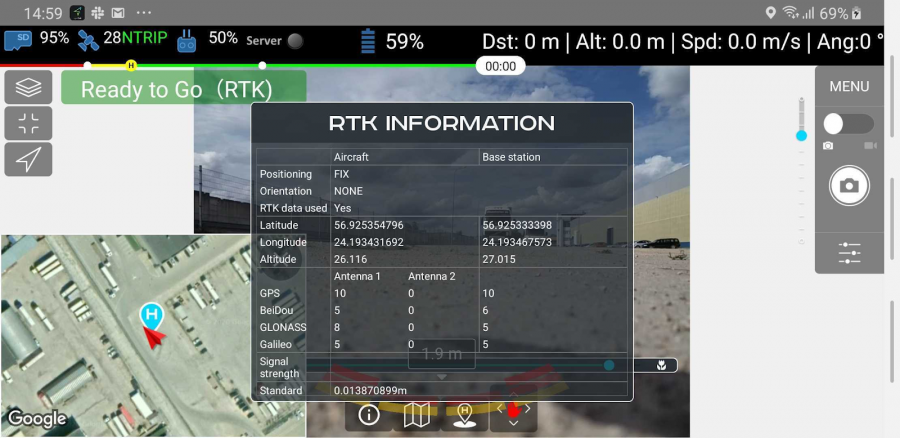
How to setup RTK network service
- Go to the public NTRIP casters webpage, e.g. http://youcors.com/.
1.1 Create a Mount point and select a server with the lowest latency.
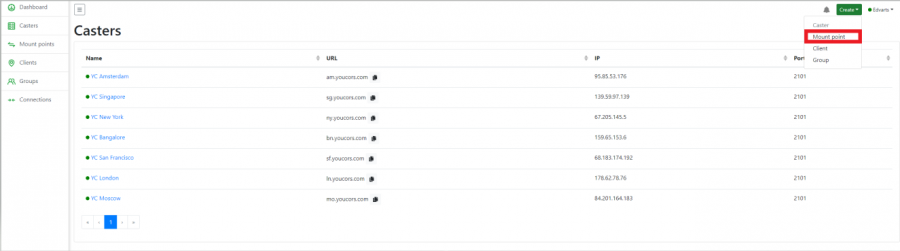
1.2 Create a Client for the Mount point.
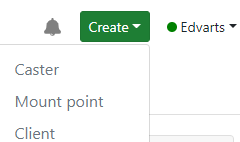
- Open the mobile application of the RTK base. Add created NTRIP Client address, Port and Password, and Mount point name.
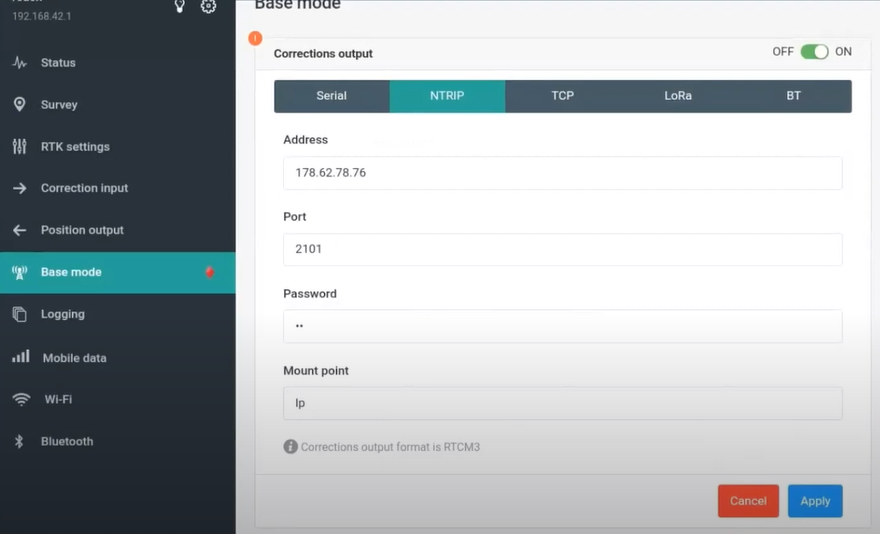
- Configure RTK base if needed.
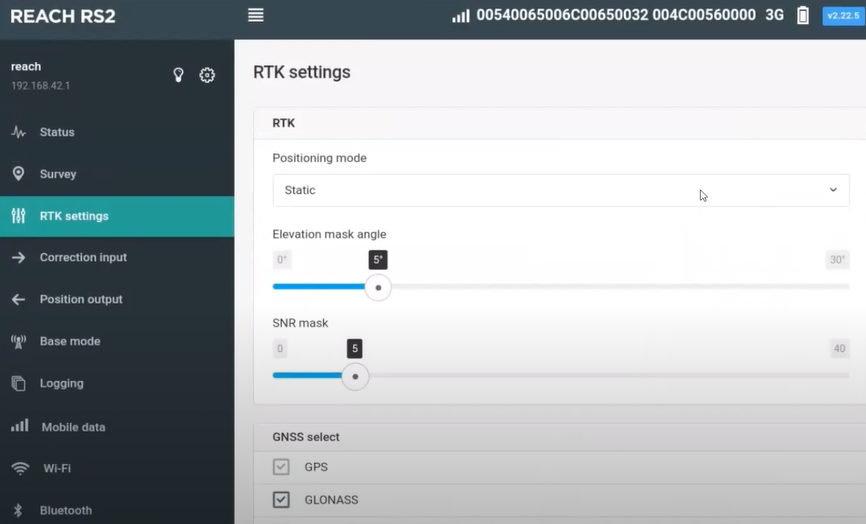
Updated about 2 months ago
