How to use offline route function (iOS)
- Create a mission/route in UgCS Desktop;
- Connect the tablet to the PC and run UgCS for DJI;
- In UgCS for DJI tap on the route icon on the left side of the screen and open the route;
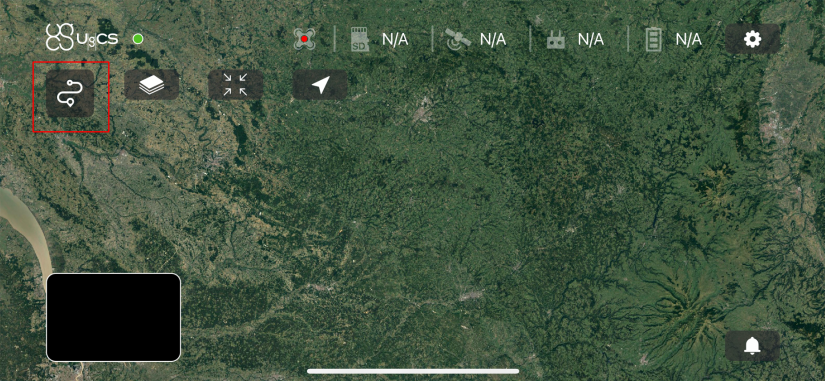
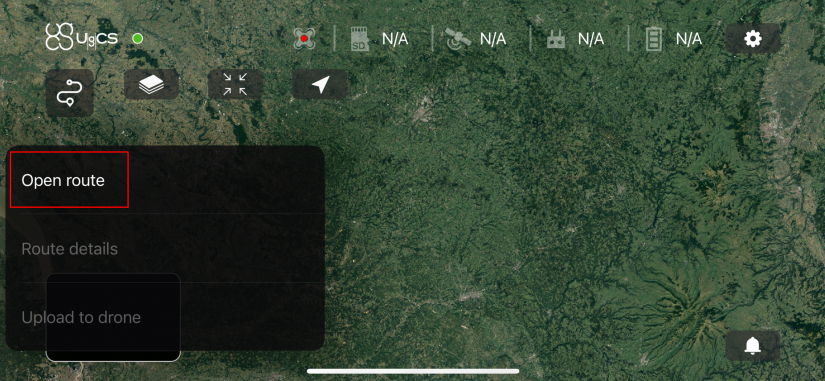
- In bookmarks of the UgCS Server find UgCS desktop missions/routes, tap on two dots on the right side of the required route, and press “Make available offline”;
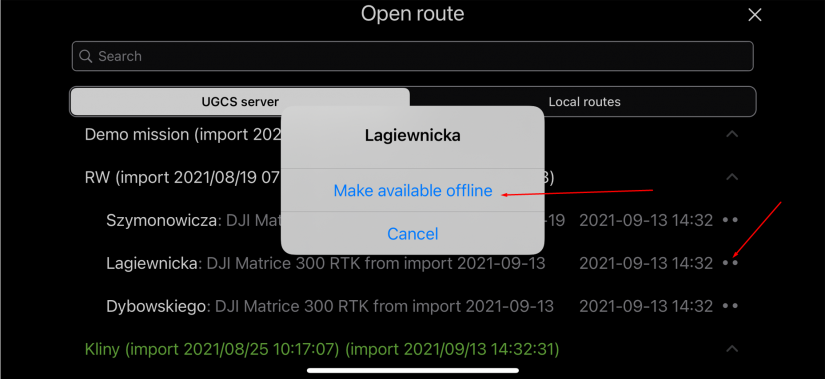
The route is saved for offline usage, showing the indicated icon:
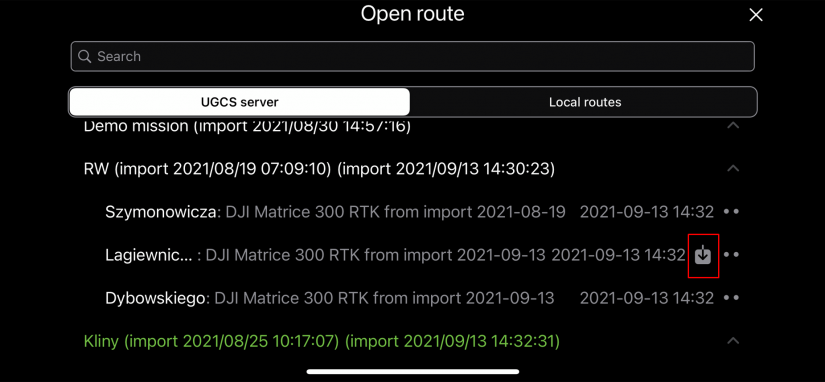
- Connect the drone to UgCS for DJI via RC;
- Tap the “Local routes” section;
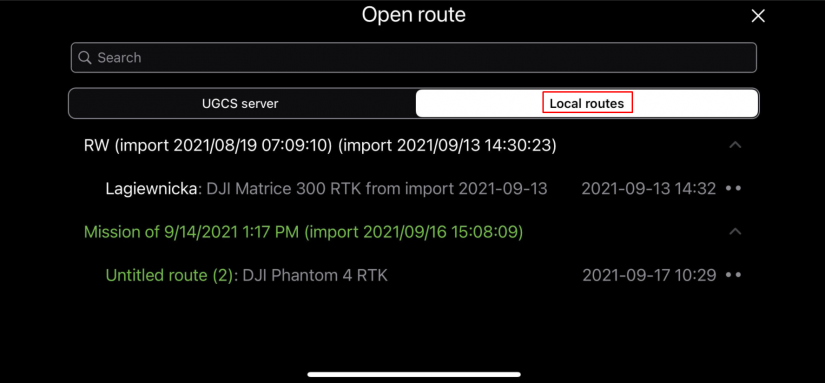
- Tap the route, that needs to be uploaded. The map and the route will be shown: To upload the route to the drone, tap on the route icon on the left side of the screen and “upload to drone”;
The next window allows specifying takeoff altitude.
Note: If takeoff is performed from ground level, do not change altitude.
Press confirm to upload the route.
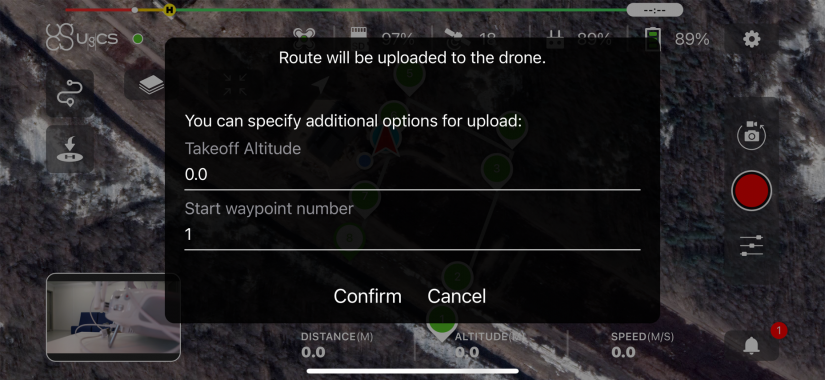
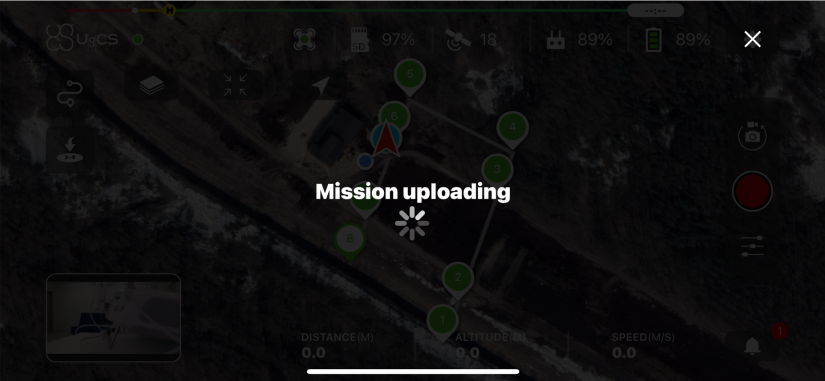
After the route is successfully uploaded, a message will show up:
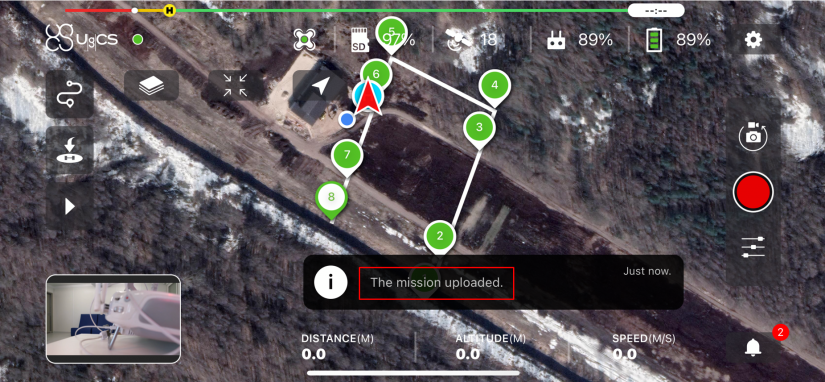
- Press the “start” button on the left side to start the flight.
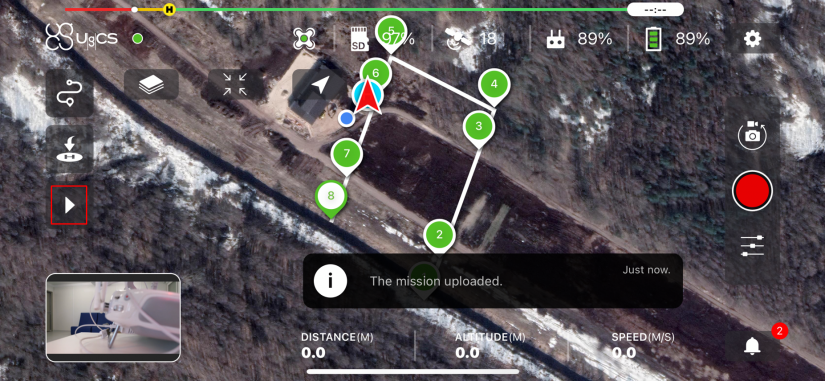
Start button will change to pause in case if it’s required to pause the flight, and the message “The drone started the mission” will appear.
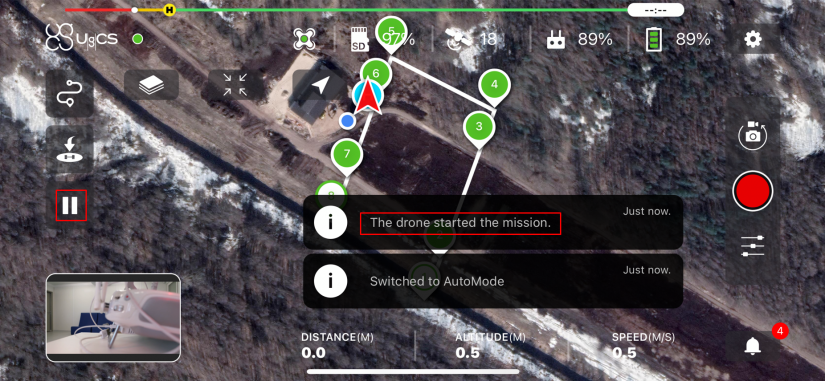
Updated about 2 months ago
