Connecting to Milestone
Milestone software information:
• XProtect VMS license features compare
• XProtect VMS Essentials+ downloads
• XProtect VMS installation manual
• XProtect VMS Administrator manual
Milestone recording server setup
- Open UgCS for DJI settings and select “Live Stream Provider”
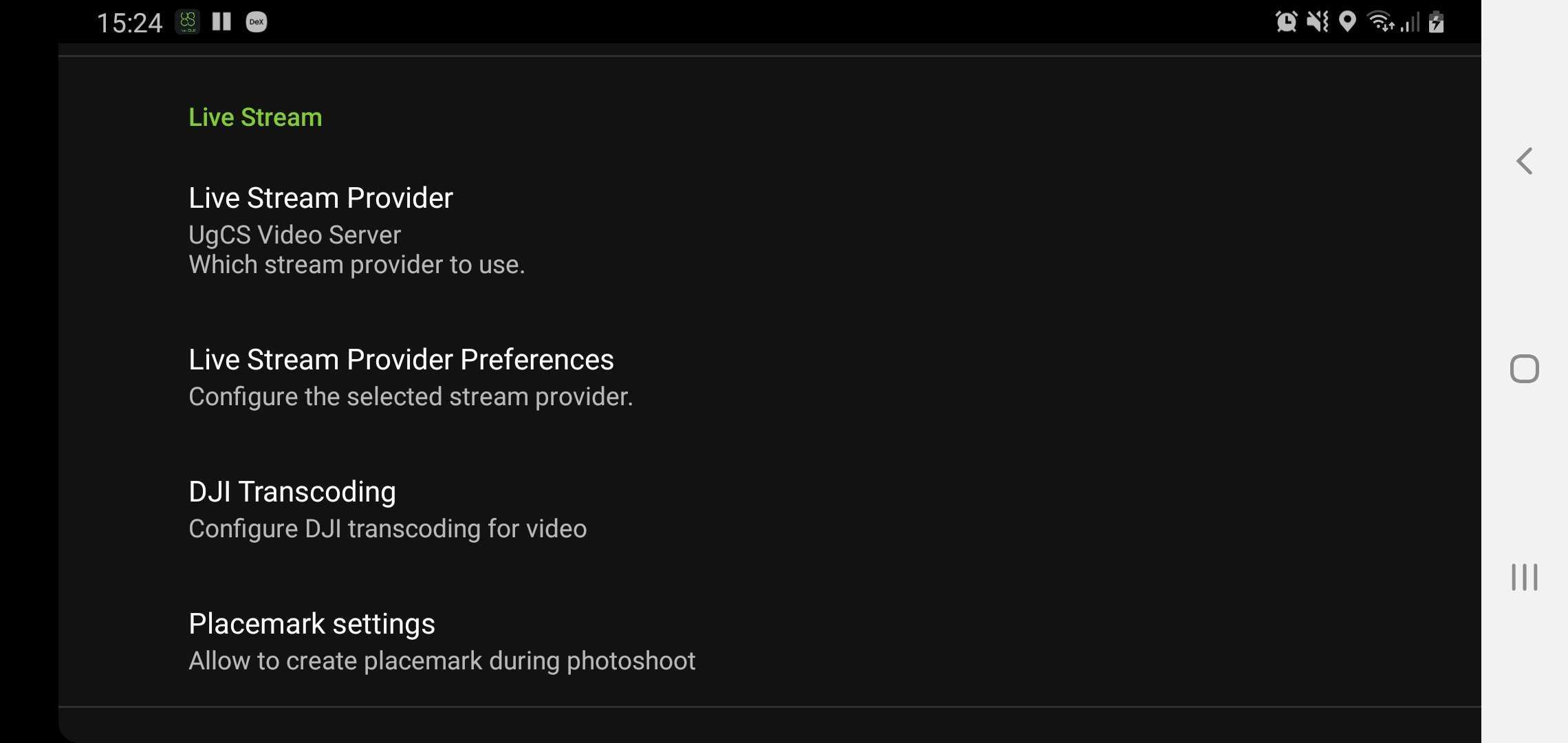
- Select "UgCS VideoServer"
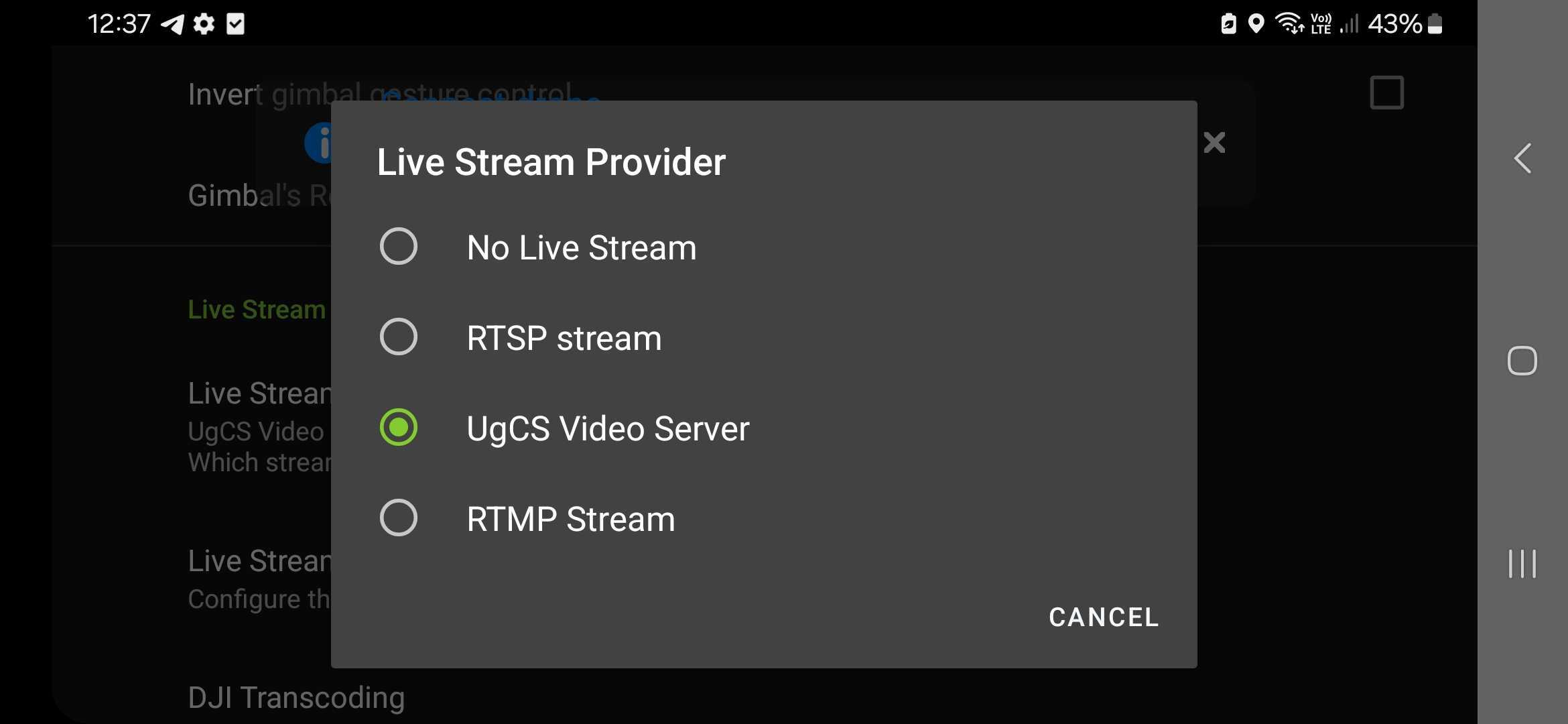
- Select “Live Stream Provider Preferences” and put the checkbox under “Use Videserver SSDP” And “Use custom server address”
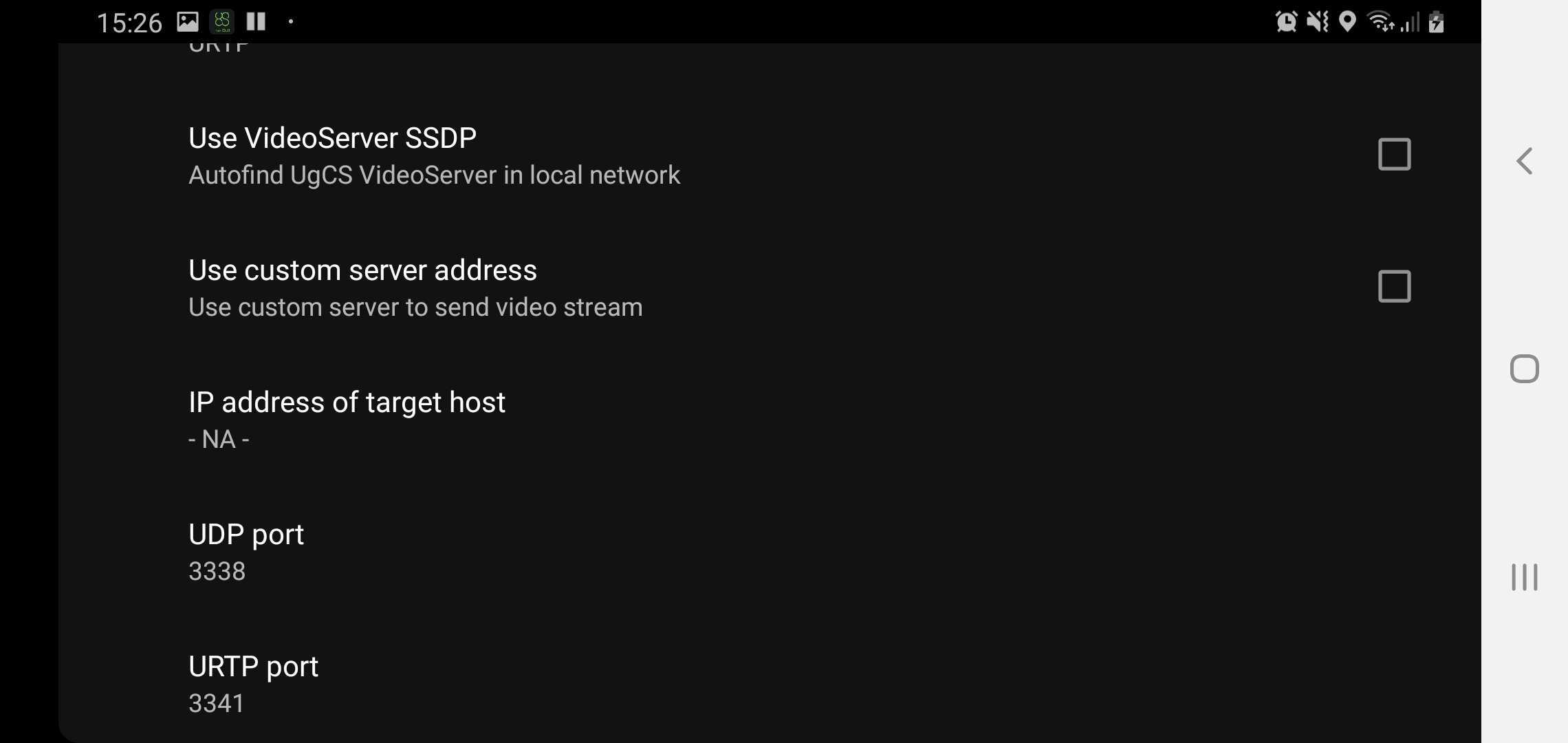
- Under “Target host” – enter UgCS VideoServer IP
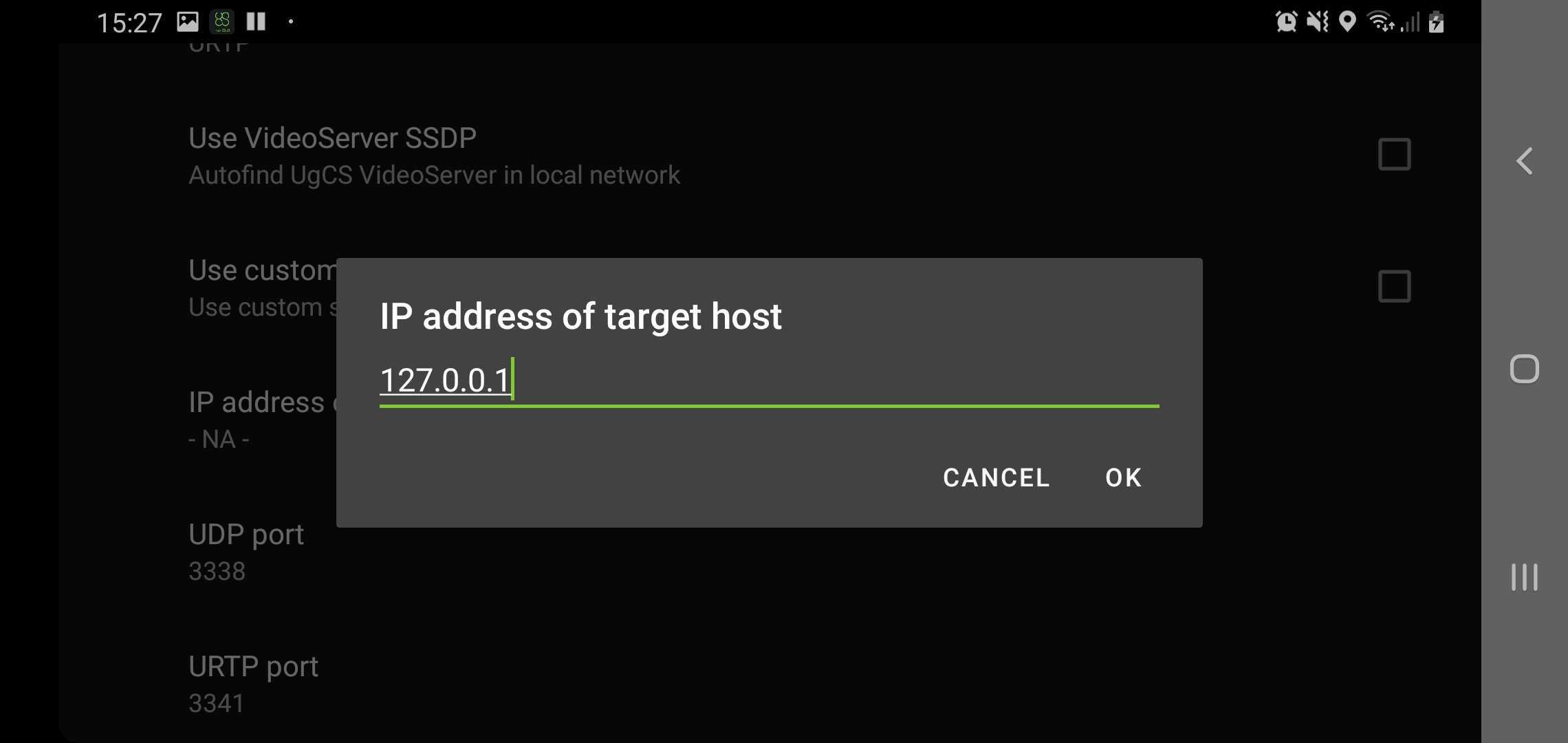
- Open UgCS VideoPlayer and select the UAV from the drop-down window.
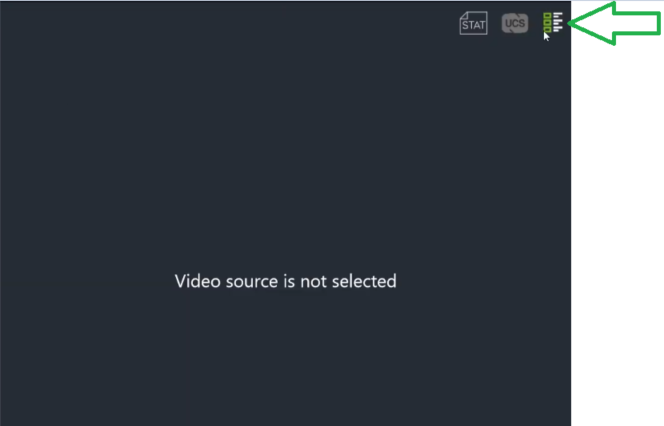
- Select the drone in the preview pane
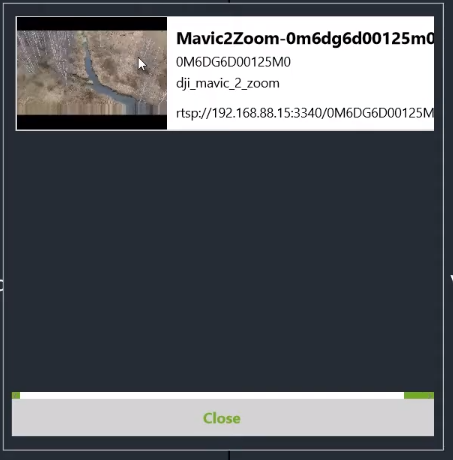
- Copy RTSP link from UgCS VideoPlayer to Notepad for ease of use
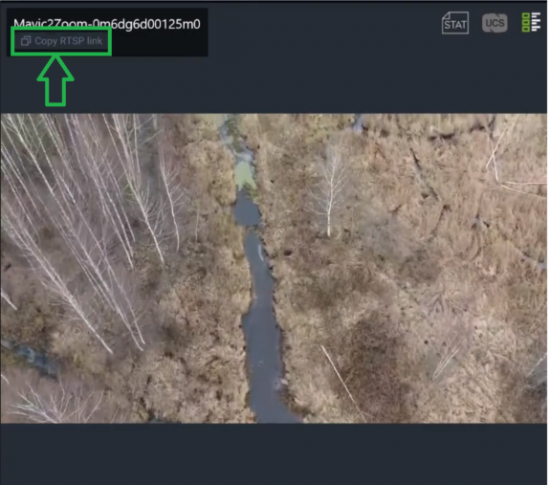
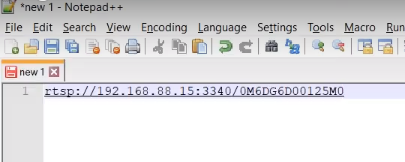
- Open XProtect Management Client
Servers→Recording Servers→Add HARDWARE
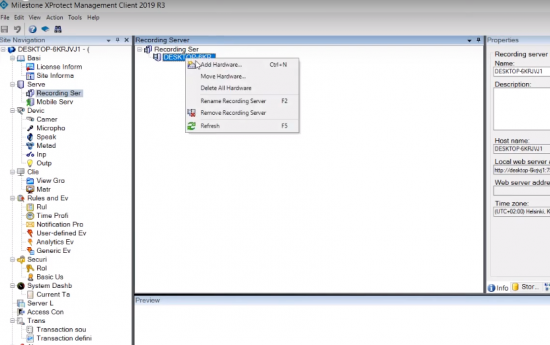
- Select "Manual"
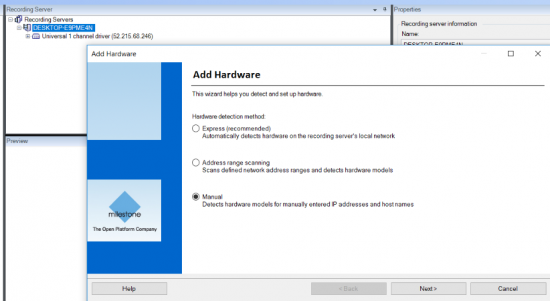
- Specify User Name and Password... - or press Next
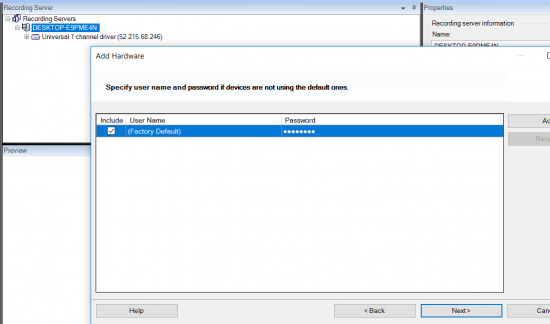
- Select hardware type: Universal Driver 1 channel
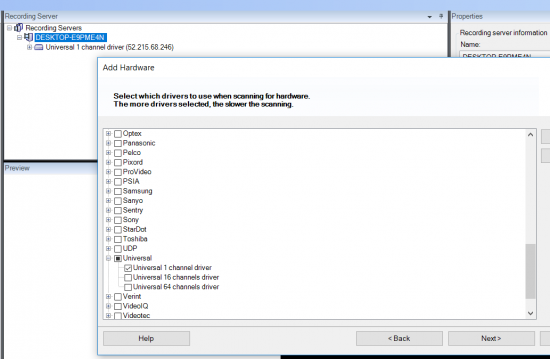
- Setup hardware info. Set IP, Port (From the notepad), and hardware model: Universal 1 channel driver and press next.
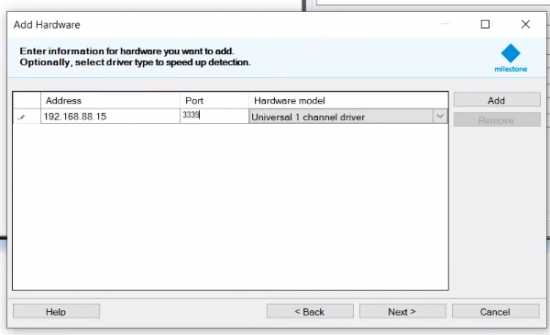
- If everything is configured correctly, the Success status will appear on the next window
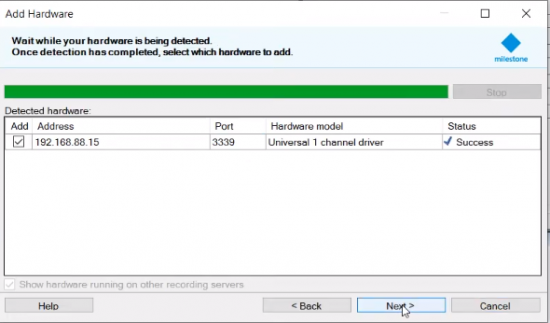
- In the next window select next and camera group 1, then click “Finish”
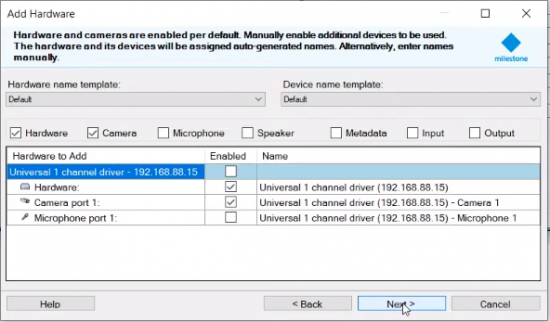
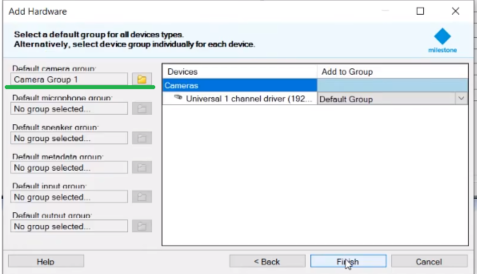
- To set up the stream, select Universal ch1 driver\Camera 1 in hierarchy, choose "Settings" tab.
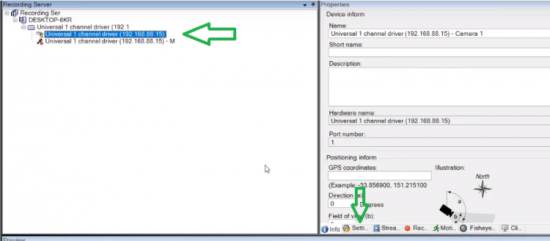
- Set up Stream 1 with proper values as shown. Codec - H264, Connection URI - the name of the transcoded stream (From notepad), port – 3340 (from notepad), and mode: RTP (UDP). Then Click “info” and save the changes
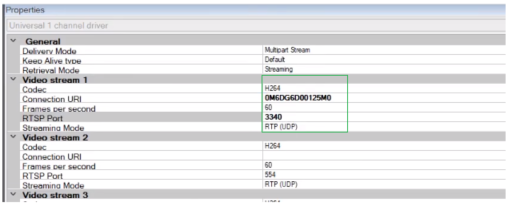
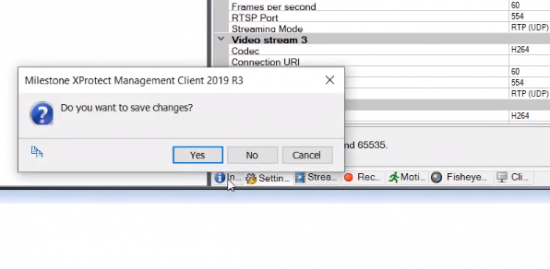
Updated 2 months ago
