Telemetry Viewer
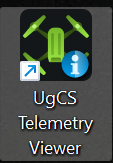
The UgCS telemetry viewer is designed to stream telemetry from the flight controller and UgCS server in a separate window with multiple widgets.
When the drone is connected to UgCS Desktop, the telemetry widgets can be added to the Telemetry viewer.
Note: If several drones are connected to UgCS, the Telemetry viewer will show telemetry ONLY for the selected drone in UgCS Desktop.
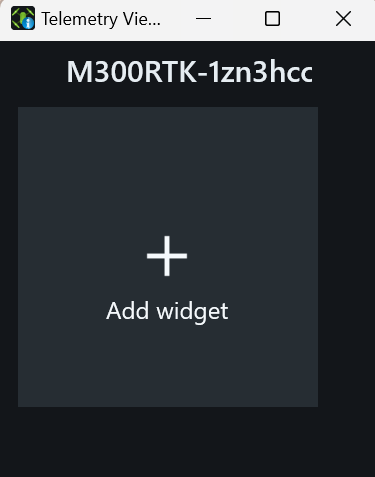
Click on the Add widget, name the widget in the Caption window, and choose the telemetry from the drop-down list.
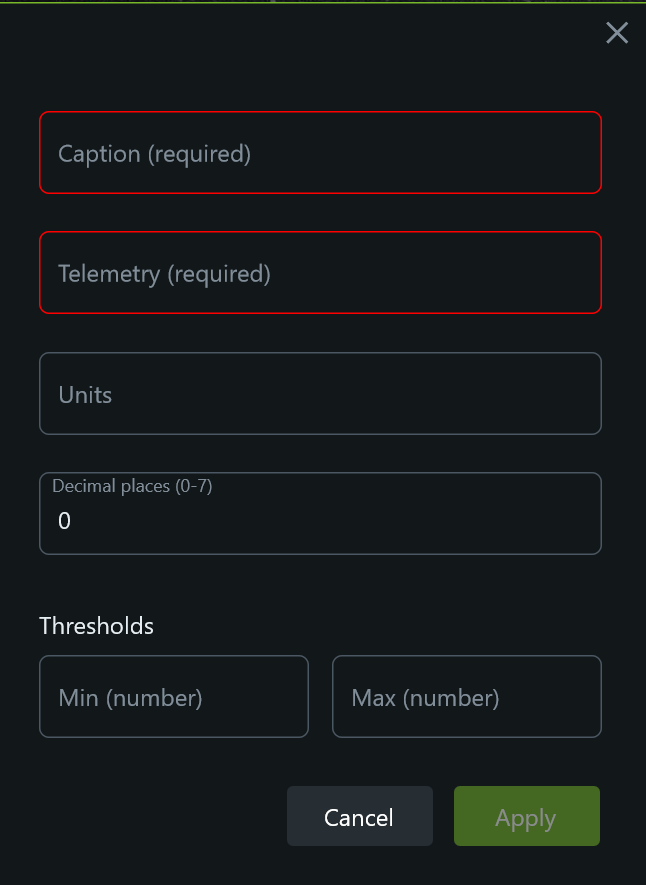
Caprion (required) - the name of the widget
Telemetry (required) - selected telemetry parameter
Units (optional) - measurement (m/s, m, degree, km, etc.)
Decimal places (optional) - the number after the comma. Maximum 7 numbers.
Thresholds (optional) - the minimum and maximum meaning of the parameter
In the drop-down list is possible to select telemetry which comes from the flight controller [f], UCS server [svr], and gimbal [g].
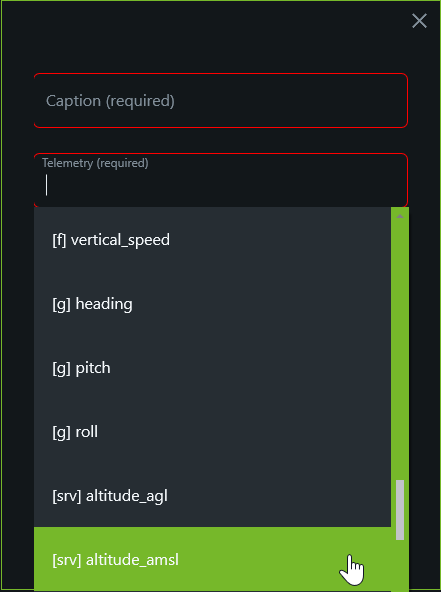
It is possible to add more than one widget to the Telemetry viewer.
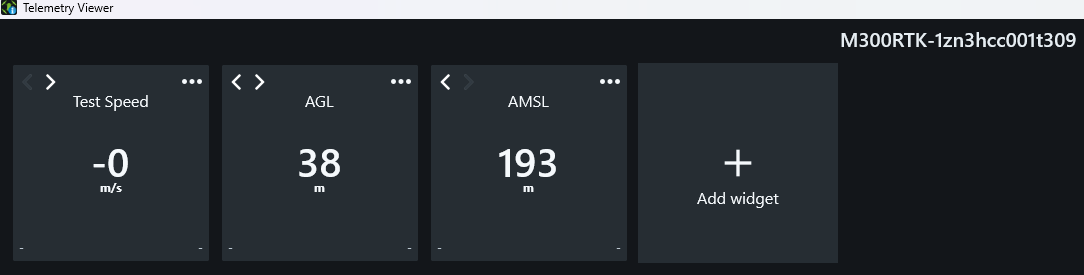
Updated about 2 months ago
