How to connect Anzu Raptor to UgCS
Follow these steps to connect your Anzu Raptor to UgCS:
- Visit https://www.sphengineering.com/flight-planning/ugcs-downloads;
- Find the "UgCS Companion for DJI M350, M30, M3E" app and download it directly to the Remote Controller;
- Before installing the application, disable "App authorization switch":
- Go to RC settings;
- Open the "Devices" menu;
- Click the "Build number" section 7 (seven) times until the "You are a developer!" message appears;
- Go back one level ans select the "System" menu;
- Under the "Advanced" settings open the "Developer option" menu;
- Disable "App authorization switch" under the DJI TOOLS section.
- Install the "UgCS Companion for DJI M350, M30, M3E" app;
- Ensure that both the computer and the RC are connected to the same WiFi network and the network type is set to "Private";
- Launch the drone, the UgCS Desktop and the "UgCS Companion for DJI M350, M30, M3E" applications;
- Applications should connect automatically.
To confirm the applications are connected, ensure that the telemetry of the drone is shown in the desktop application and the connection indicator in the mobile application is green:
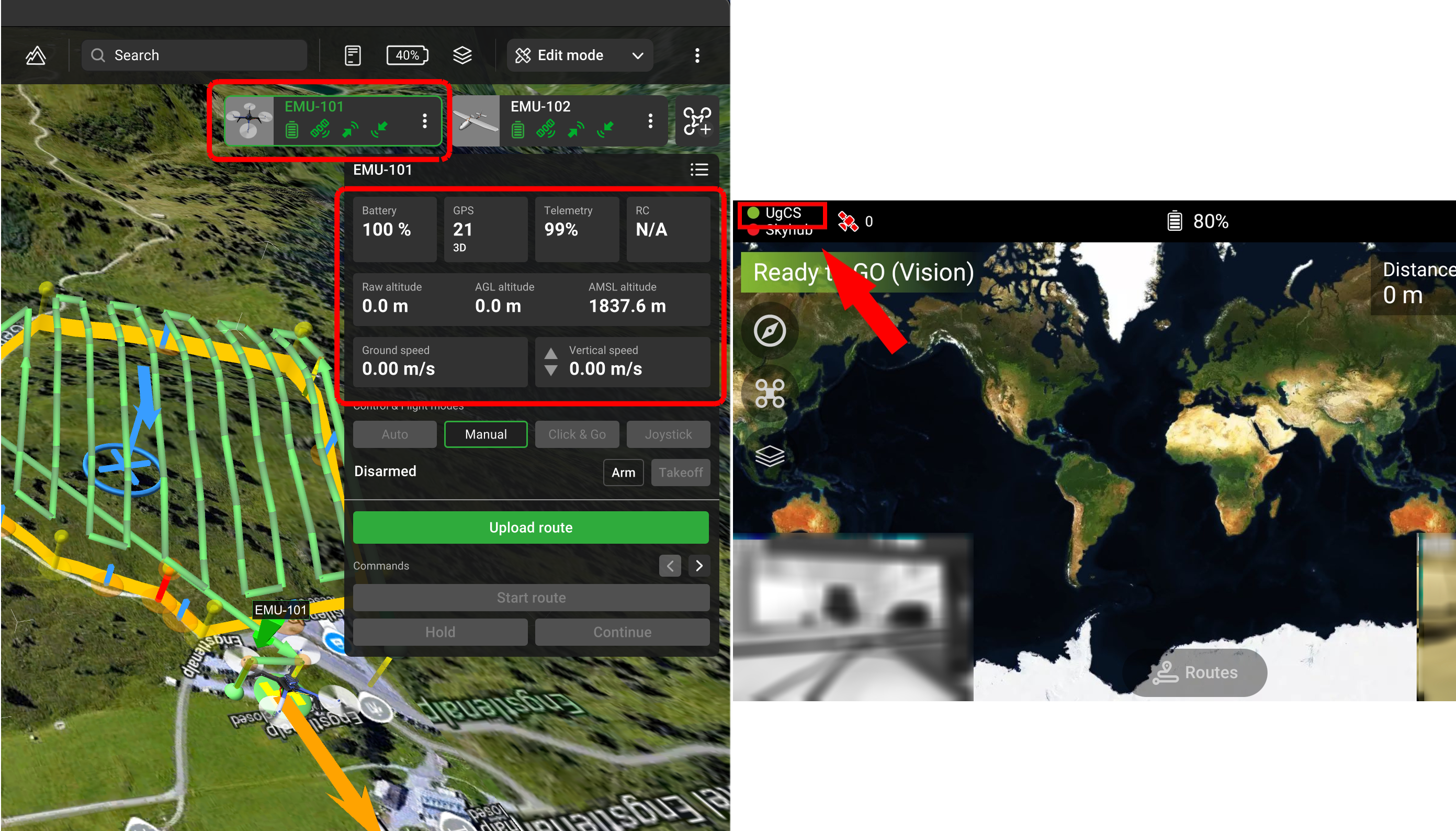
Updated about 2 months ago
