Mission
Each Mission in UgCS can contain multiple routes. Missions can be created, opened, imported, and exported together with all the routes that they contain. Routes can also be exported and imported separately.
Mission editor screen operation:
Operation | Keyboard or mouse combination |
|---|---|
Increase UI scale | CTRL+"+" |
Decrease UI scale | CTRL+"-" |
Reset UI scale | CTRL+"0" |
Show elevation profile | P |
Draw segments | Double click the left mouse button / |
Close polygonal objects | Draw polygon segments set the last segment near to first, or drag the last segment onto the first segment to close the polygon |
Select segment | Left mouse-click on segment |
Select multiple segments | (Win, Linux) CTRL+left mouse click on a figure / |
Select a range of multiple segments | (Win, Linux, macOS) Shift+left mouse click on a figure |
Select segments from current to the last | (Win, Linux) CTRL+right mouse click on a figure / |
Select all segments | (Win, Linux) CTRL+A / |
Undo the last action | (Win, Linux) Ctrl+Z / |
Reverse the undo | (Win, Linux) Ctrl+Y / |
Move selected segment(-s) | Hover figure basement, hold the left mouse button and drag |
Move map left, right, up, down | Hold the left mouse button and drag / left, right, up, and down keys |
Zoom in | Mouse wheel/minus key/zoom-in gesture |
Zoom out | Mouse wheel / plus key/zoom out gesture |
Rotate screen camera left, right, up, and down | Hold the right mouse button and move the mouse / |
The list of shortcuts can be found in the MENU:
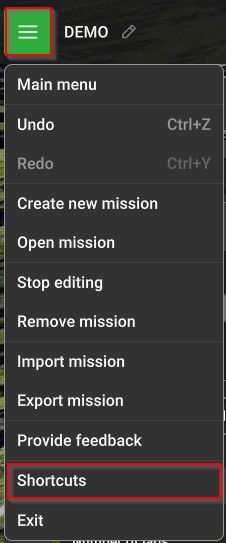
Updated about 2 months ago
