Installation of Video components
Installation of UCS server and geoserver
- Start UgCS installer
- Choose the installation language
- To start the installation, click Next
- Read the License Agreement and accept it, to continue the installation process
- Specify the directory path where UgCS will be installed
- Following components have to be selected for installation:
- UCS
- Geoserver
- To initiate installation with set parameters, click Next
- Click Finish to close the installation window
- Open the UgCS Service Manager - its icon will be displayed in the Windows system tray. Click on the icon of UgCS Service Manager to reveal the control menu:
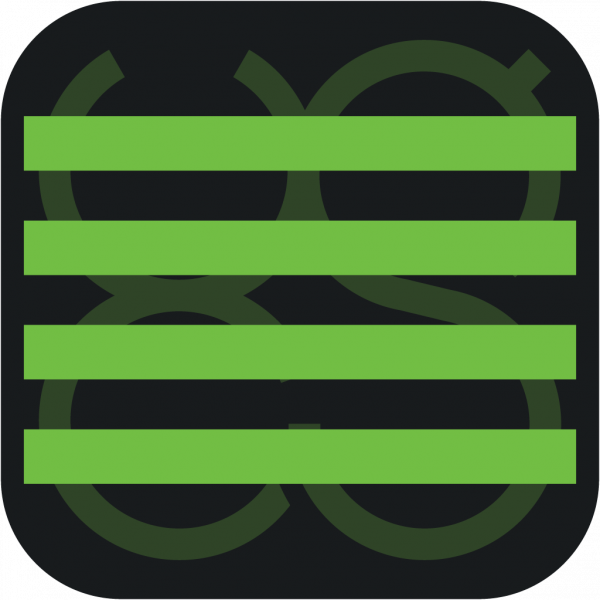
Note: the status of all services must be “running”. If the status is other than “running”, please check the login, password, and access rights of the user, who started the service.
Installation of VideoServer and VideoPlayer
- Disable UgCS Service Manager
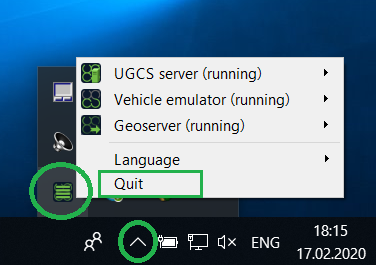
- Start the UgCS-CC installer and accept the modification of UgCS core files
- To start the installation, click Next
- Read the License Agreement and accept it, to continue the installation process
- Specify the directory path where UGCS will be installed
- Following components have to be selected for installation:
- VideoPlayer
- VideoServer
- VideoTransmitter (+if you use a non-DJI drone)
- Click Next
- Click "Yes" to change the corresponding Windows firewall permissions
- Click Finish to close the installation window
- Start UgCS Service Manager
Installation of UgCS Client
- Start the UgCS installer
- Choose the installation language
- To start the installation, click Next
- Read the License Agreement and accept it, to continue the installation process
- Specify the directory path where UgCS will be installed
- Following components have to be selected for installation:
- UgCS client
- Click Next
- Click Next
- Click Finish to close the installation window
Installation of UgCS for DJI
To set up the UgCS mobile companion for the UgCS Video Components, first of all, install the latest UgCS for the DJI version.
Note: If any previous UgCS for DJI versions had been installed in the past, please uninstall the new one.
Connect the device to the DJI Remote Control (RC). Make sure the tablet or phone has internet access. Turn on the vehicle and the RC.
At this moment it should be prompted to choose an app for the USB device – select UgCS for DJI
Note: If a prompt is not shown and DJI-PIlot is automatically launched, adjust the app settings or uninstall it. It is advised that on the prompt to select the application, always use the «Just Once» option.
Once UgCS for DJI app opens, accept the required permissions.
Updated about 2 months ago
