Advanced configurations
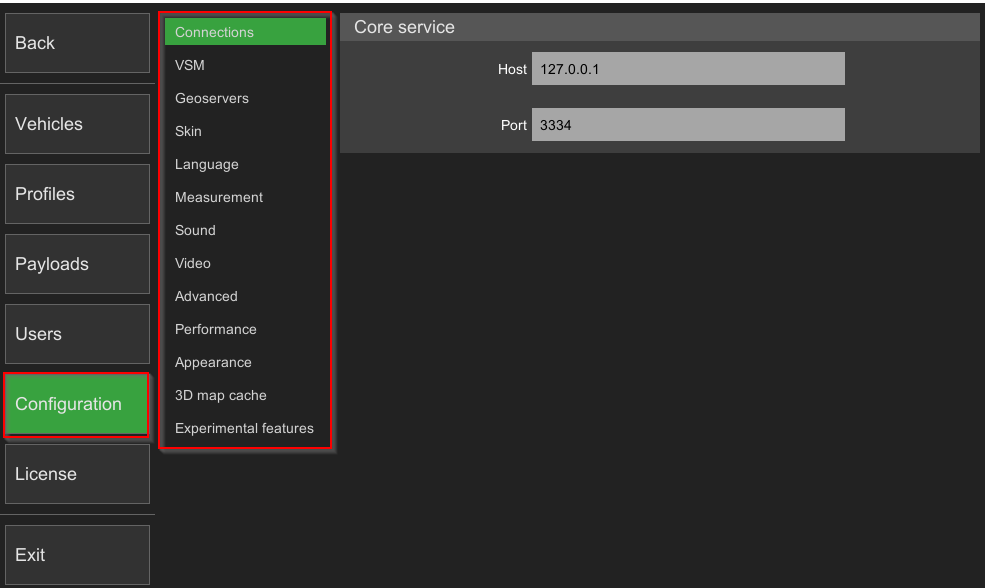
Connections
The Core service section defines HCI and VSM connections to a UCS. By default, it points to the local instance. In the case of a multi-node deployment network, the address of the UCS can be specified.
UgCS uses systems default proxy settings. If custom proxy settings are required, settings can be applied in components configuration files: MENU -> Configuration -> Connections. Changes in these settings can affect the map loading.
VSM
Records for each of the VSM servers. By default points to local instances. If using a dedicated VSM installation and want core services to connect to it, add a new record with the appropriate host and port fields.
Geoservers
Enable the option to add new geoservers or edit/remove the URL of existing geoservers.
Screen Resolution
Option to adjust the resolution of the user interface’s window. Changes apply immediately.
Skin
Option to change from the available color schemes – Default, Classic, Khaki, and Pony. Changes apply immediately.
Language
Select the language of the user interface.
Measurement
Option to choose the measurement system for the user interface.
Sound
Enables to disable the sound signals of UgCS. Sound signals are used to notify users about errors in the vehicle log.
Video
Allows editing the location of the video server.
Performance
To decrease the performance of UgCS for battery saving enable the “Battery saving mode” flag. The “Battery saving mode” flag should be disabled for maximum performance.
To increase the performance of UgCS, enable the “Show buildings without textures” flag.
Appearance
Option to turn on or turn off 3D avatar smoothing.
3D map cache
Option to edit the size of the cached map area or clear the map-cache.
Experimental features
Enable experimental features - ones where the design is not finished. Those features are available for users to test and provide feedback. Experimental features are not part of the officially delivered scope the SPH Engineering guarantees for future releases.
Updated about 2 months ago
