Connecting to Luxriot
- Open UgCS for DJI settings and select “Live Stream Provider”
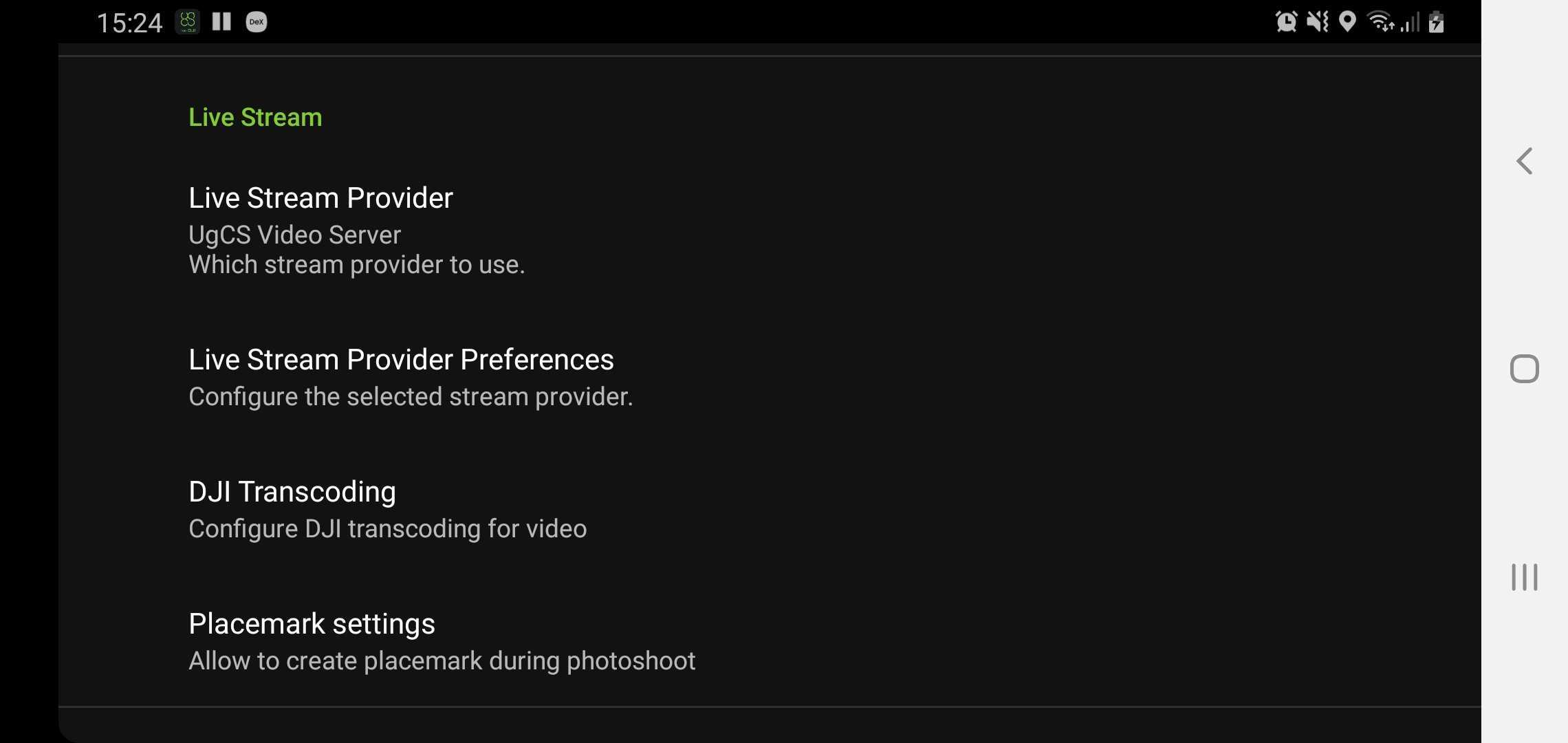
- Select “UgCS VideoServer"
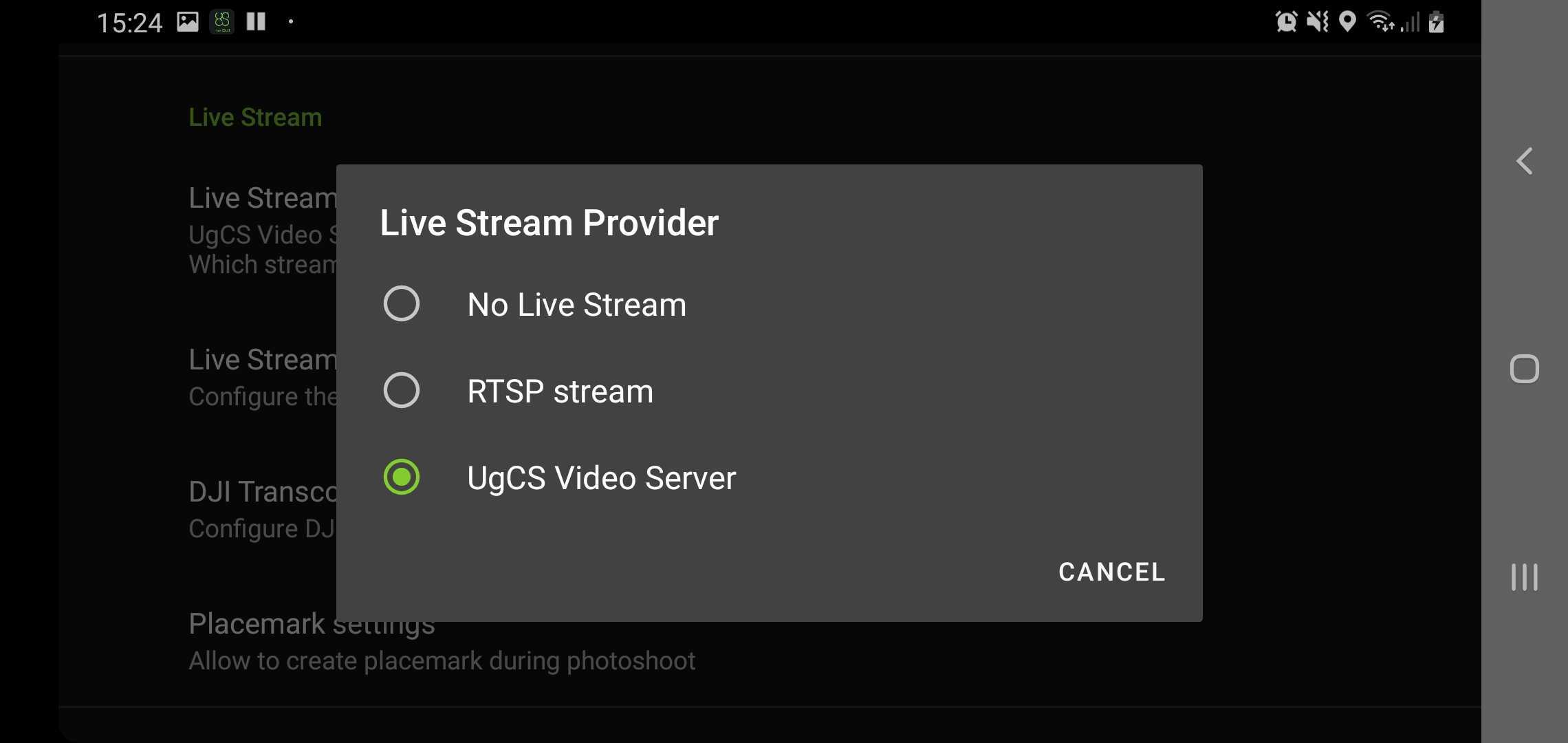
- Select “Live Stream Provider Preferences” and put the checkbox under “Use Videserver SSDP” And “Use custom server address”
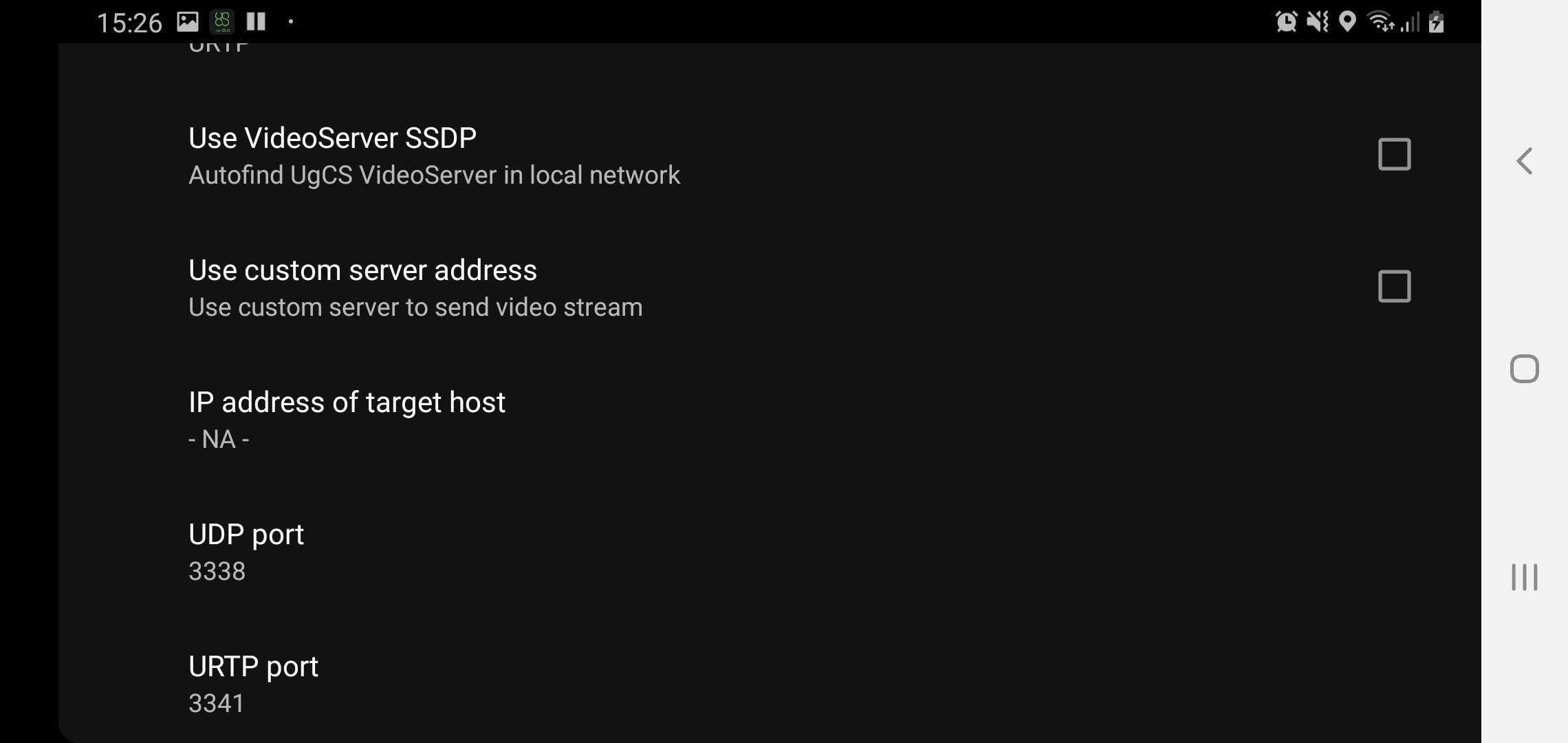
- Under “Target host” – enter UgCS VideoServer IP
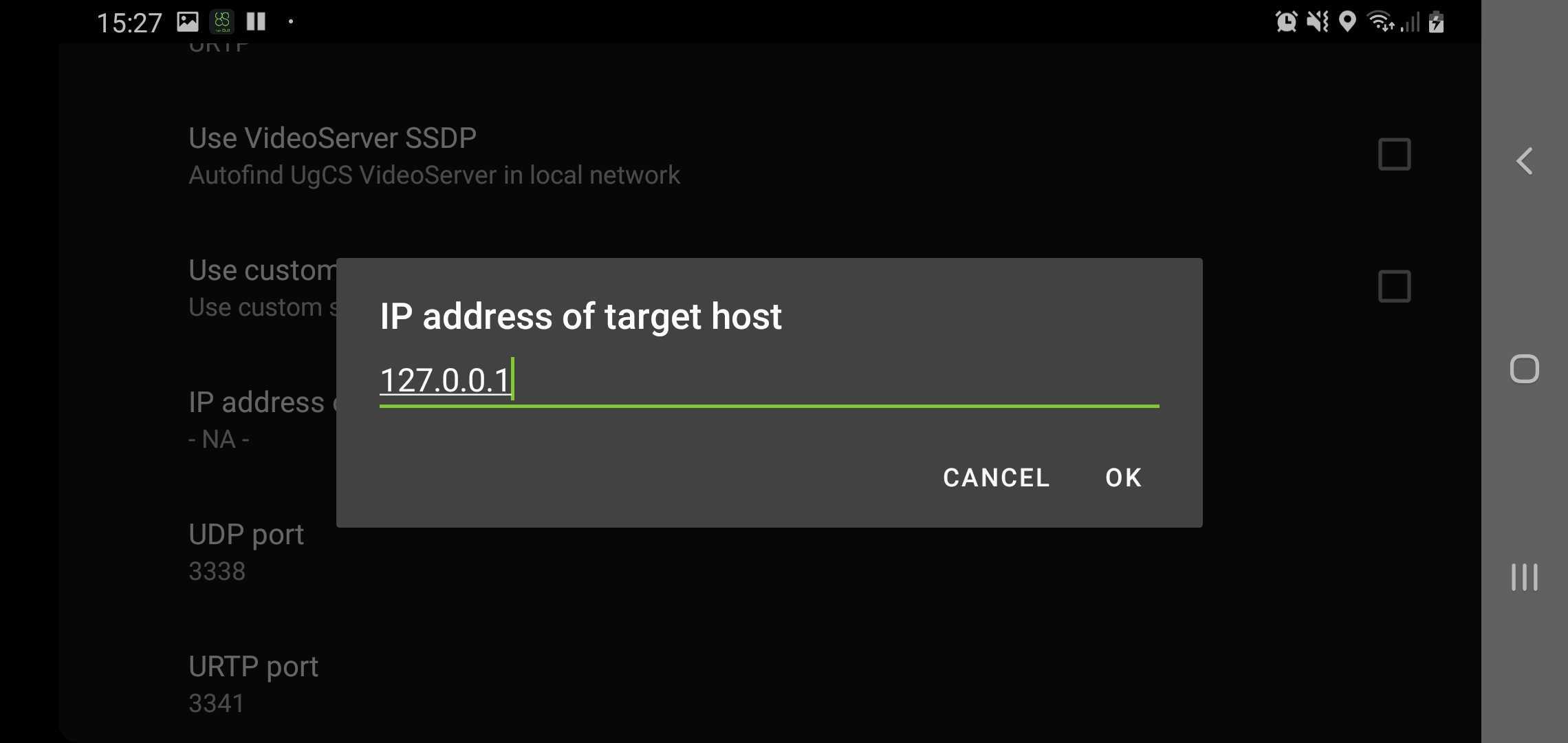
- Open UgCS VideoPlayer and select the UAV from the drop-down window.
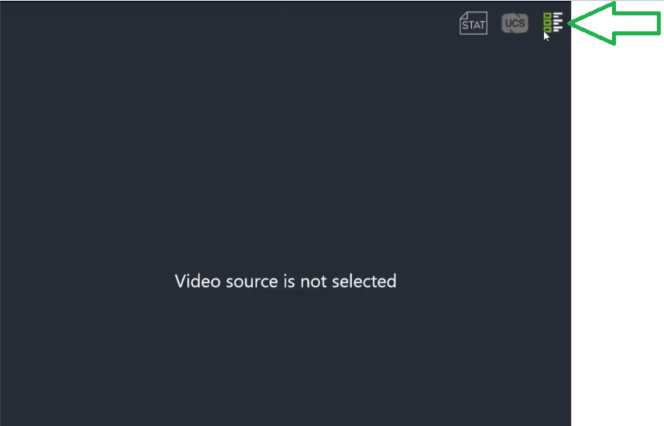
- Select the drone in the preview pane
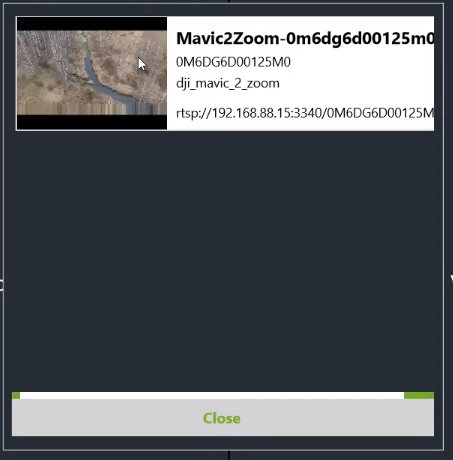
- Copy & past RTSP link from UgCS VideoPlayer to Notepad for ease of use
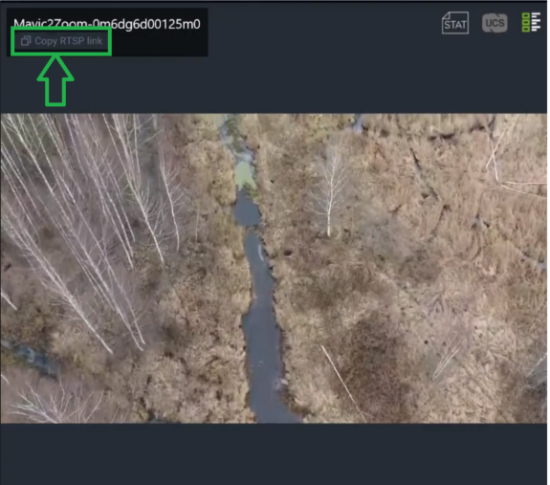
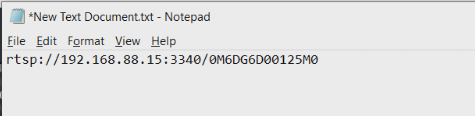
- Open Luxriot EVO management console and click Devices – New Device.
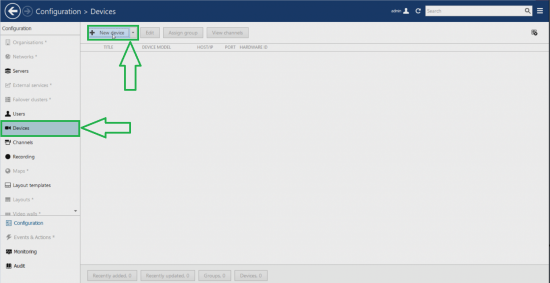
- Type in a friendly name for the drone and select model
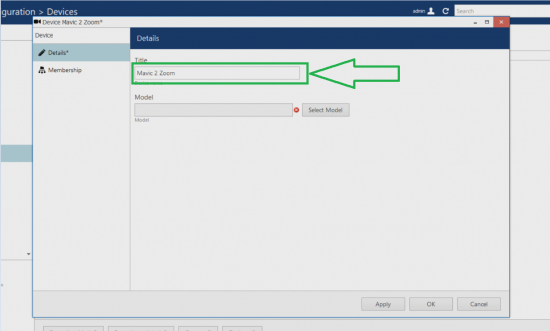
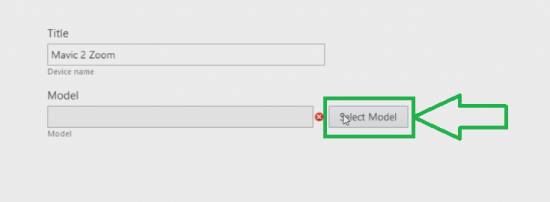
- Select RTSP compatible model and click OK
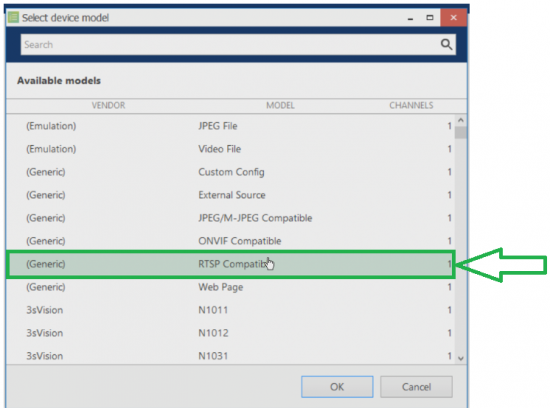
- At this step, a Network and Channels tab should become available. Switch to Network and enter the IP Address and the port number from the notepad.
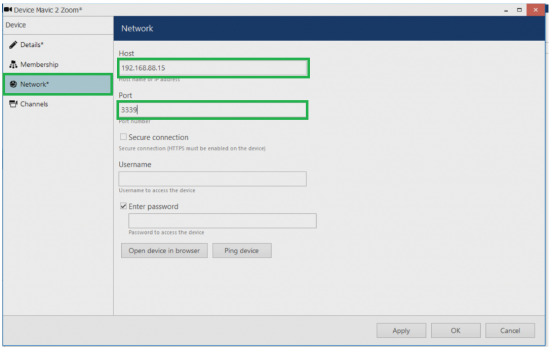
- Switch to Channels and click Apply and OK
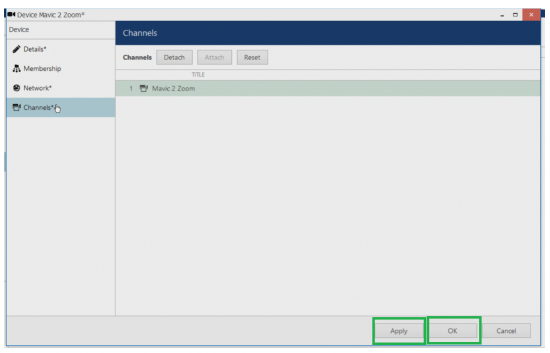
- Go to Channels tab and click Edit
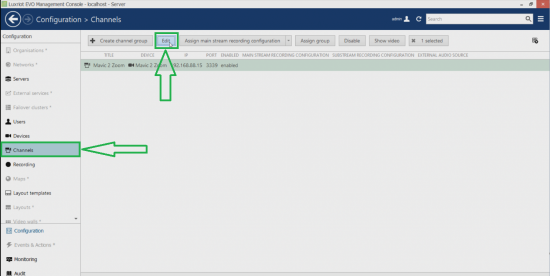
- Go to Channel configurations, then select “Open channel properties”
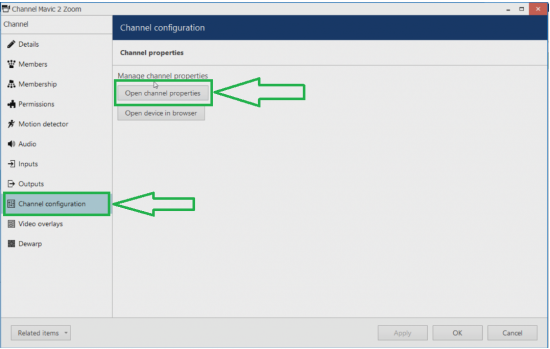
- In the new window, select the RTSP tab,
• Remove the “Use default port” checkbox
• Copy the port number from the notepad
• Remove the “RTP over TCP” checkbox
• Copy the transcoded stream name from the notepad
• Click Apply and OK
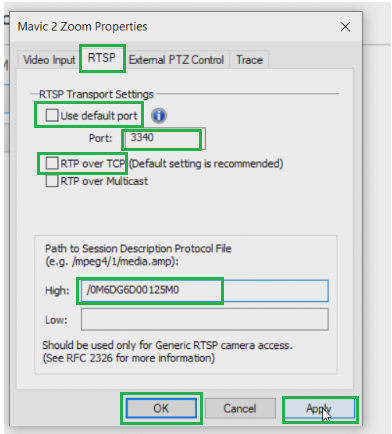
- Click OK, at the Channel configuration tab and click “Show video”
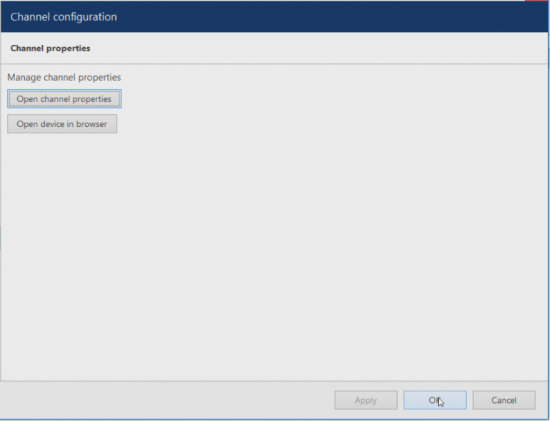
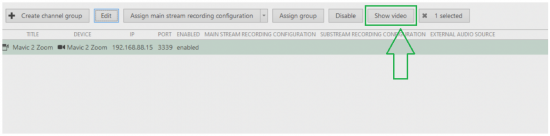
Updated about 2 months ago
