First time vehicle connection
Please follow these steps to connect a PX4 vehicle to the UgCS:
-
PX4 vehicle must be appropriately configured, calibrated, and tested using tools and instructions from the official PX4 website prior to using it with UgCS. UgCS does not support the initial configuration, setup, and calibration of PX4-driven vehicles.
-
If more than one PX4 vehicle is planned to be used with UgCS, it must be ensured that each vehicle has a unique system id as defined by the parameter SYSID_THISMAV, otherwise UgCS will not be able to distinguish between different vehicles and it will not be possible to operate vehicles normally. To change the parameter, please use the official PX4 configuration software like QGroundControl.
-
Turn on the vehicle and plug in the radio modem paired with the vehicle or direct the USB cable from the PX4 board to the computer where VSM is running. UgCS uses serial ports for communication with PX4 vehicles. Standard communication devices like 3DR radio modems (and their analogs) and direct USB connections are supported, as long as the OS driver for the virtual serial port is installed and the serial port is successfully created. Please refer to the communication equipment manufacturer documentation about driver installation instructions.
-
As soon as the uplink and downlink connection is established, the vehicle should appear in the active vehicles list in the main window. Open the Vehicles window from the Main menu and choose the corresponding vehicle for editing by clicking on the menu item and selecting the Edit button. Select the vehicle profile and change the default vehicle name to the convenient one:
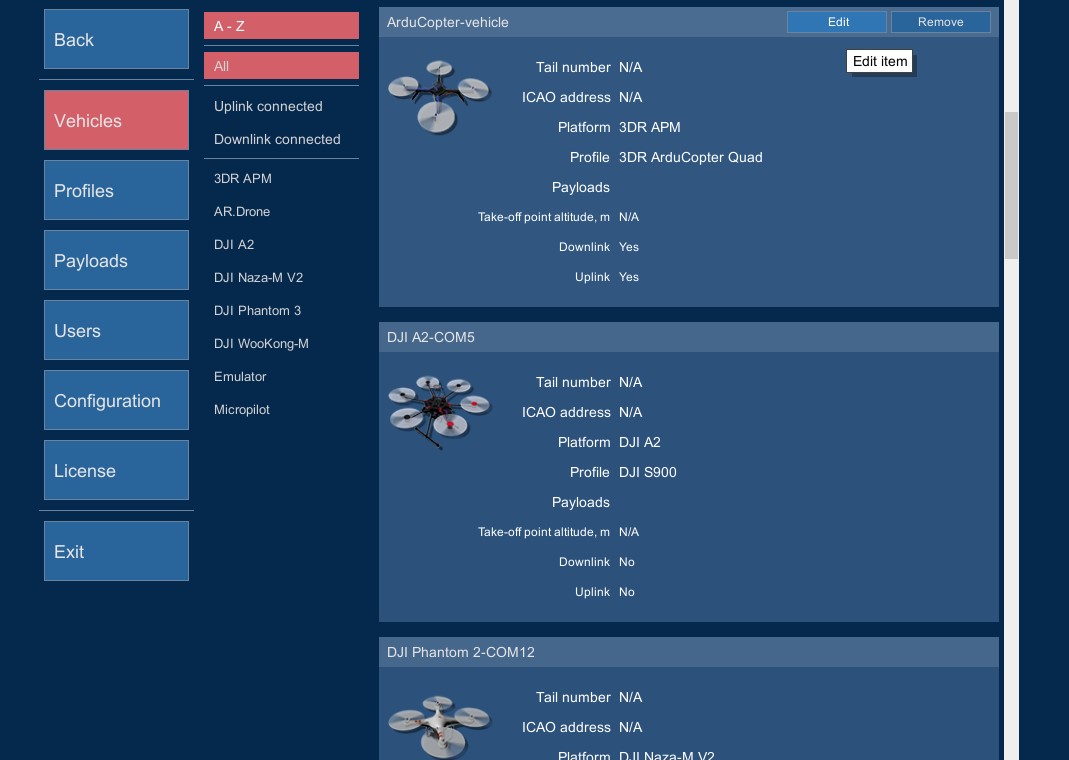
A vehicle profile needs to be assigned to allow mission planning with this vehicle. Vehicle avatars should be set in the vehicle profile to see the vehicle location on the map correctly.
- Repeat the steps above for each PX4 vehicle.
Supported vehicle types:
• Copters
• VTOL vehicles
Supported PX4 firmware versions:
• 1.7+
A First-time TCP connection to the drone is also possible. Please open the px4 vsm configuration file and add the following lines:
connection.tcp_out.1.port = 5790
connection.tcp_out.1.address = 217.174.89.94
After that please restart VSM from Service Manager.
Updated about 2 months ago
