Vehicles
In the Main Menu section Vehicles are listed all registreted UgCS vehicles.
Filter can be set according to the a platform type of the vehicle profile and sort vehicle by name.
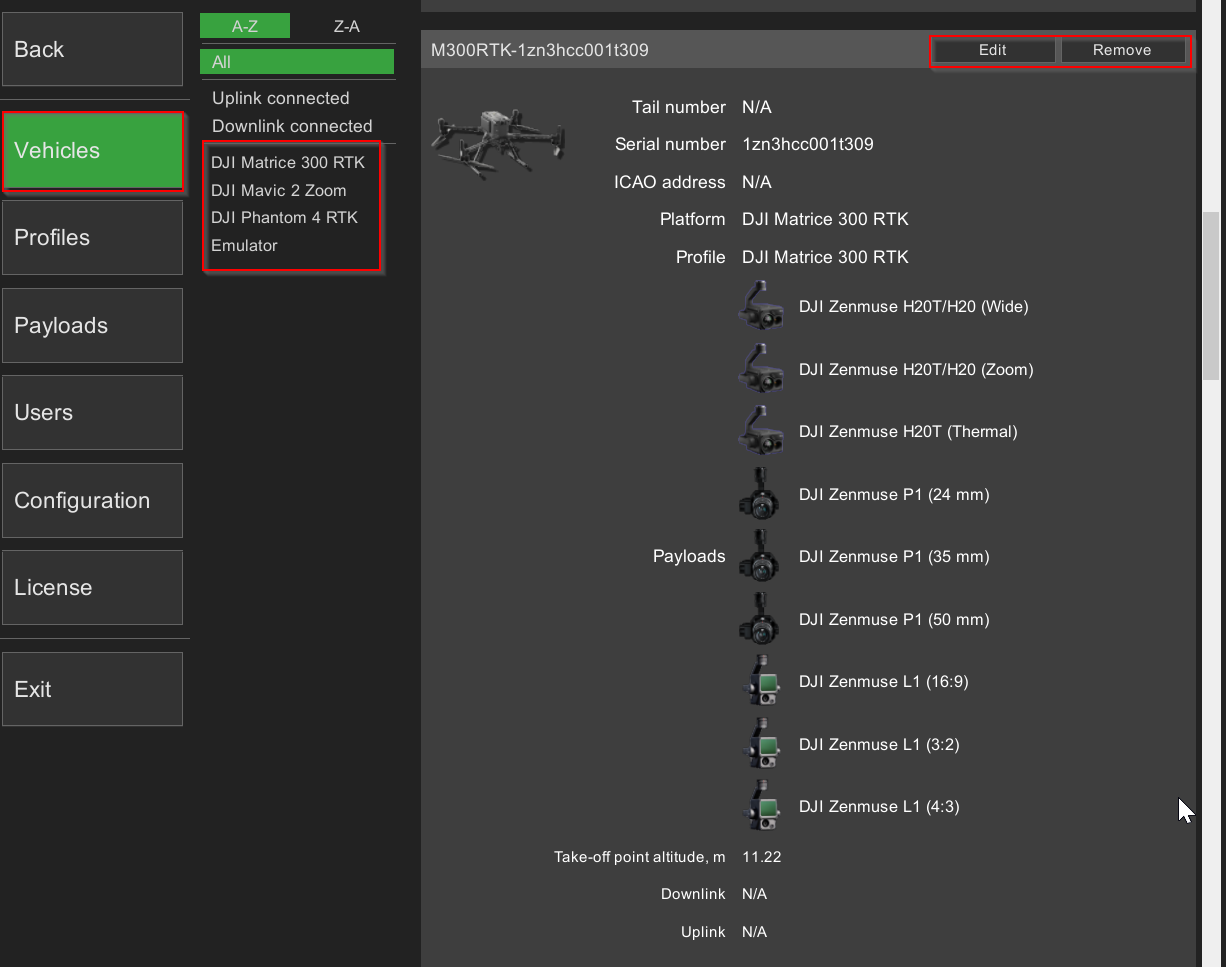
The following parameters should be filed for the vehicle.
Parameter | Description | Mandatory |
|---|---|---|
Vehicle name | User defined vehicle name | Yes |
Tail number | Former ID field. Tail number of the vehicle | |
ICAO address | ADS-B unique identification number | |
Platform | Vehicle platform. This field can be edited in the vehicle profile list | |
Profile | Choose an available vehicle profile or create a new vehicle profile | Yes |
Payloads | View selected payload for the vehicle | |
Altitude mode, m | Current take-off point altitude | |
Downlink connected | Downlink connection status | |
Uplink connected | Uplink connection status |
Registering a New Vehicle
To register a new vehicle, connect the vehicle to UgCS and ensure that the VSM for that vehicle type is running. For more information on specific vehicle workflows please refer to our manuals.
Provided the vehicle is supported by UgCS, the VSM should detect a new connection and a new record in the vehicle list in the UgCS client should be created.
After automatic detection of vehicles in UgCS, the vehicle card displayed in the vehicle menu – vehicle list. UgCS will choose the most suitable vehicle profile for the vehicle
Editing a Vehicle
If necessary, select a different profile for the device manually or edit the current profile. To select the profile for the vehicle, click “Edit” button. Then select a predefined vehicle profile.
Restart the VSM after configuration changes.
Removing a Vehicle
Remove a vehicle from the list manually by pressing the button “Remove”.
Updated about 2 months ago
