How to export route for Autel Evo in .kml format from UgCS (Autel Explorer application Android only)
- Create a mission using UgCS and give it a friendly name, so it will be easier to find it later.
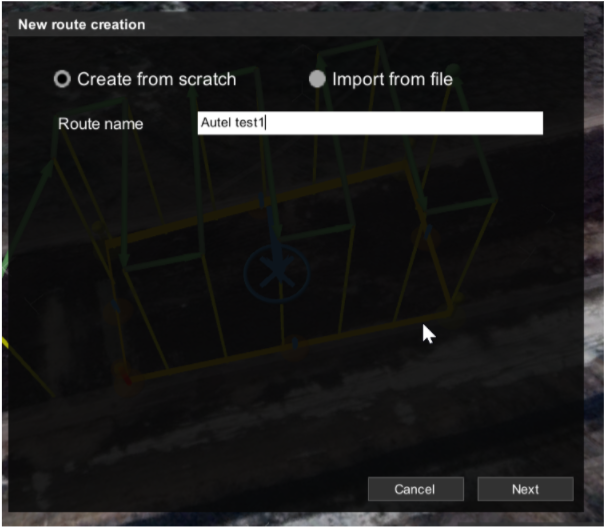
- Find the vehicle by typing in the first letters.
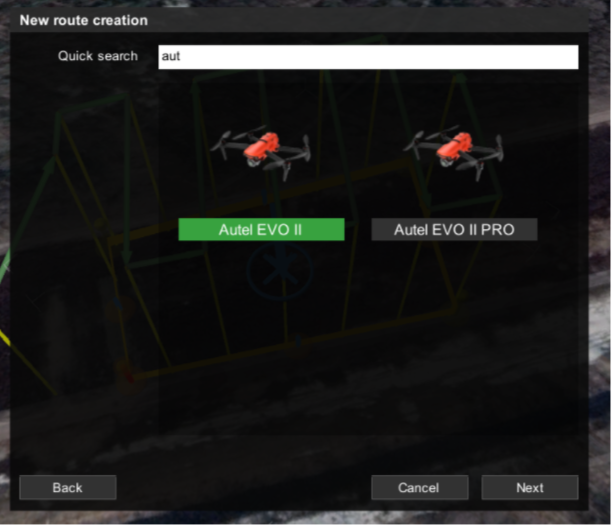
- Build the desired route.
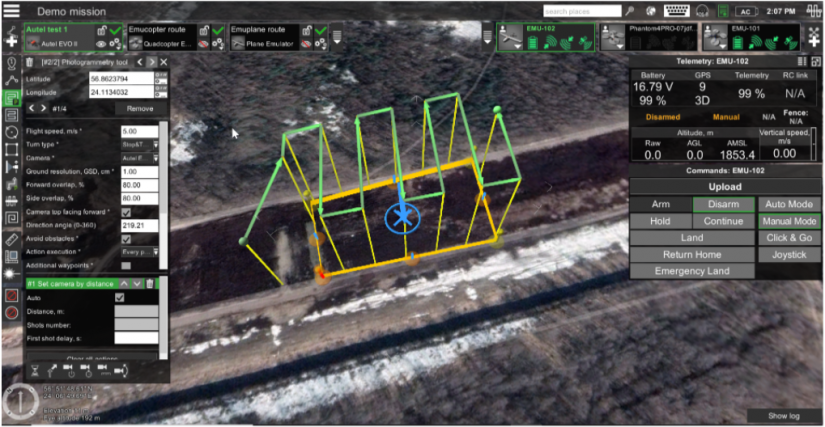
- In order to export the mission, Go to Menu – Main menu – Configuration – Advanced. ''Export KML as a placemark''.
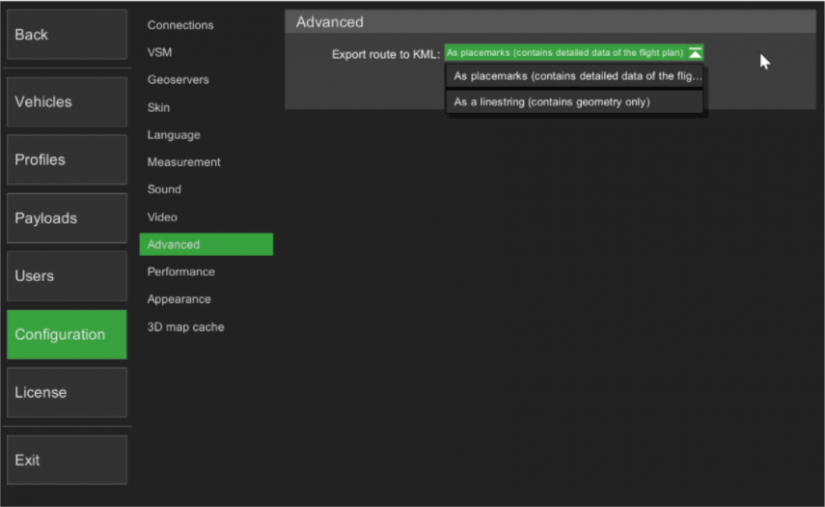
- Save the mission somewhere on an Android device.
- Open Autel Explorer, and select “Mission”.
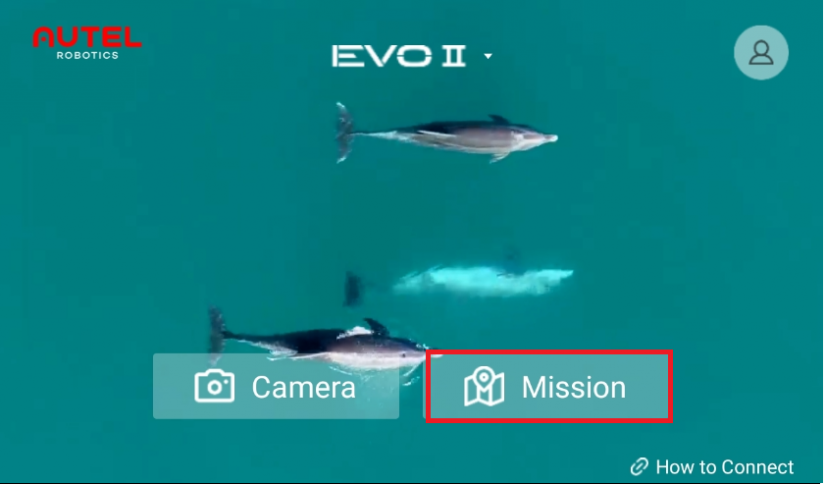
- Tap the indicated button to search for the exported mission.
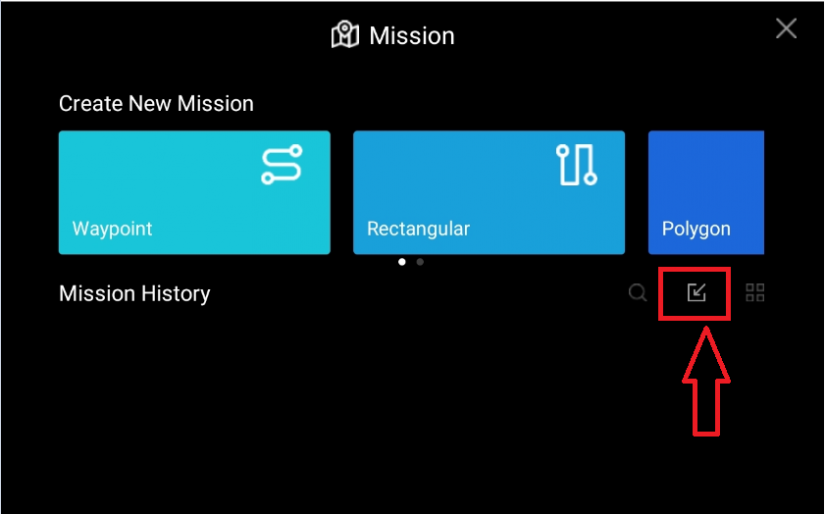
- Look for the saved file and select it.
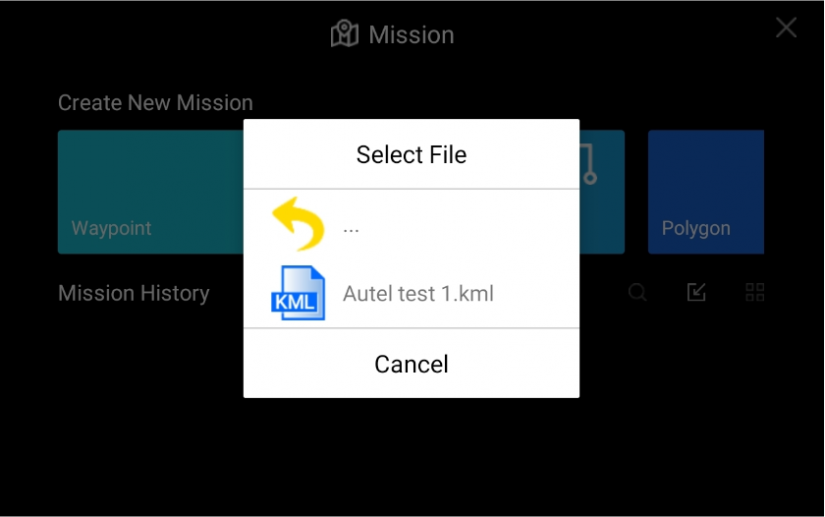
- The mission is now imported to the drone.
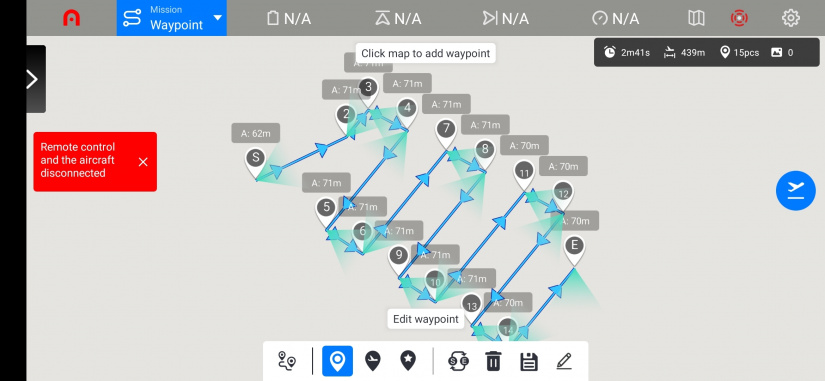
Warning!!! The mission altitude will be imported as AMSL, not AGL elevation. Our team is working on improvement.
Updated about 1 month ago
