How to connect DJI P4RTK or DJI P4Multispectral with DJI D-RTK2 base in UgCS for DJI
- Turn on the drone, remote controller, and base station;
- Connect the Android device to RC and run UgCS for DJI;
- Open Menu in UgCS for DJI and tap on RTK Settings;
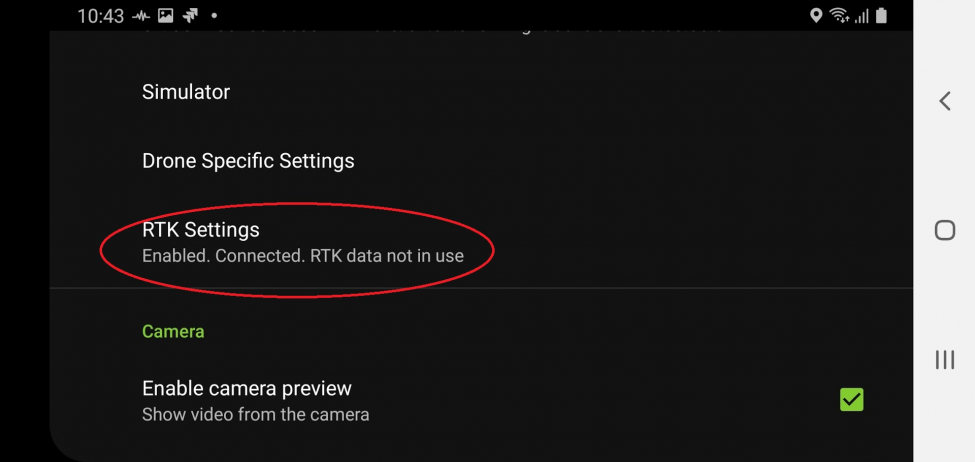
- Enable RTK
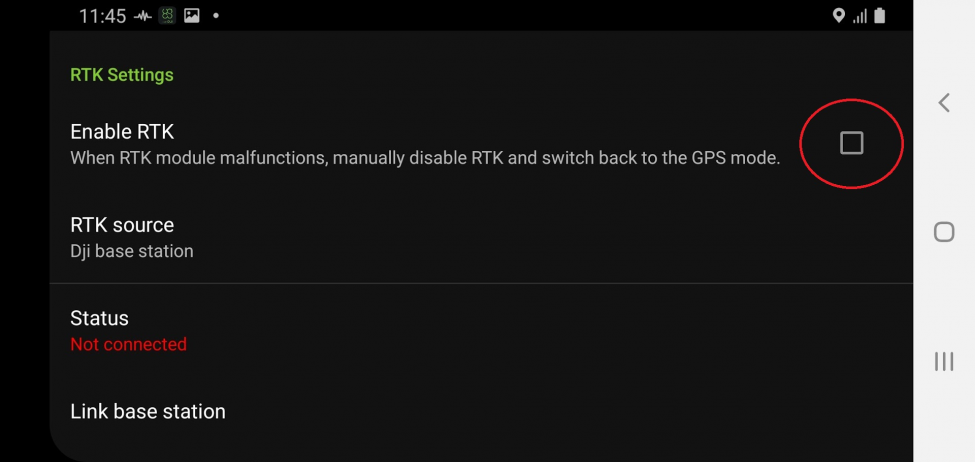
- Select DJI base station in RTK source settings
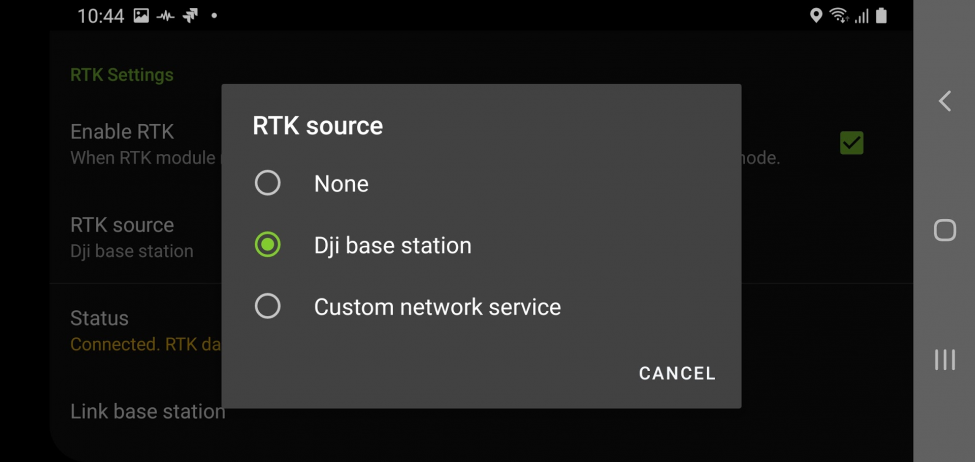
- Tap on the Link base station;
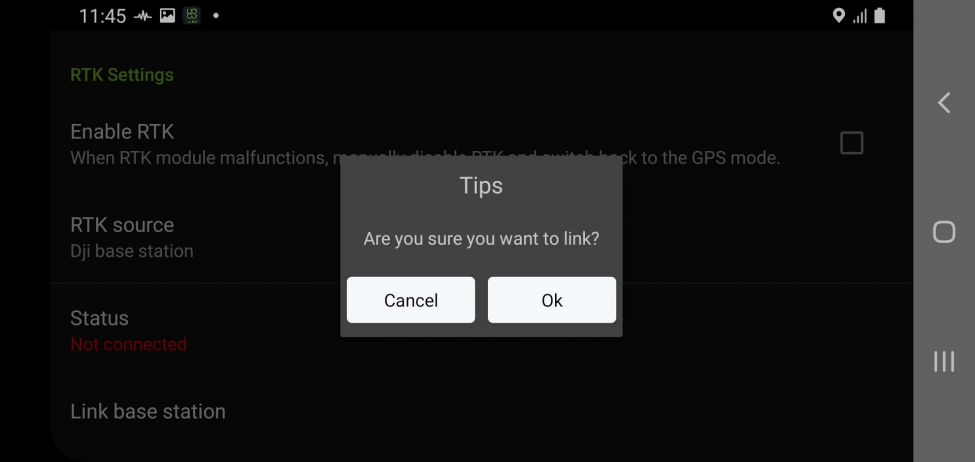
- When this window appears on the screen, press the linking button on DJI RTK base station
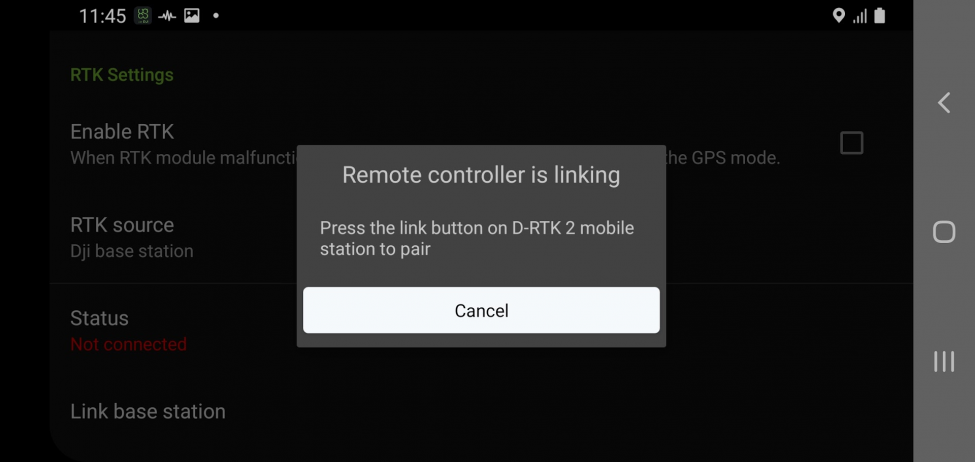
- The base station is linked and the aircraft relinking confirmation window appears. Tap "Ok", then press the link button on the aircraft;
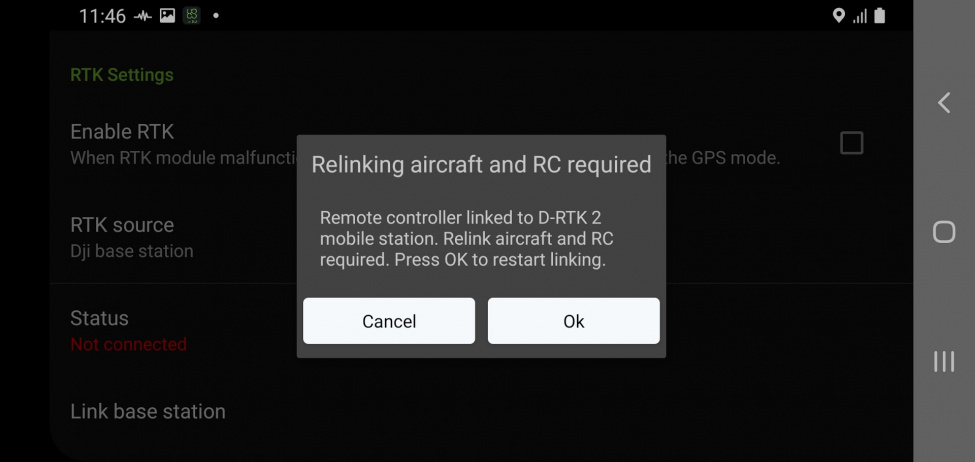
- When you see this window press the linking button on the aircraft
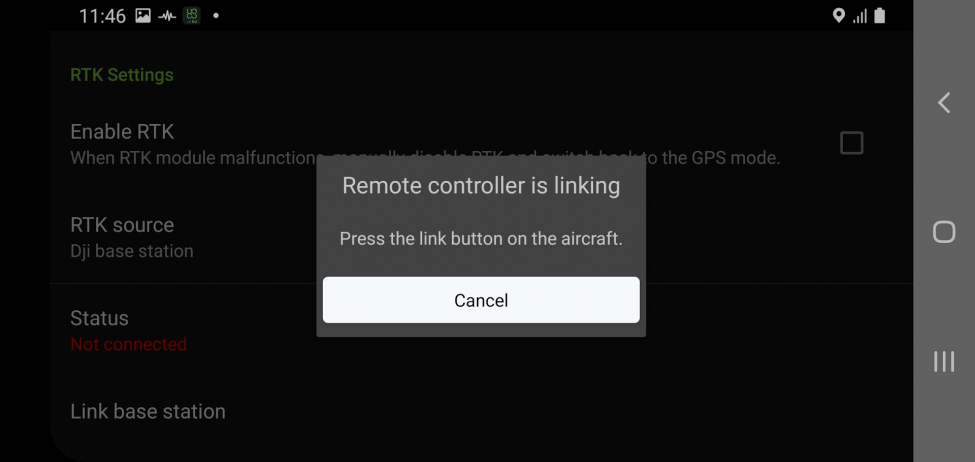
- Check RTK Settings for status:
- Now the base station is connected, but RTK is not in FIX mode. Some time is required to get RTK FIX mode.
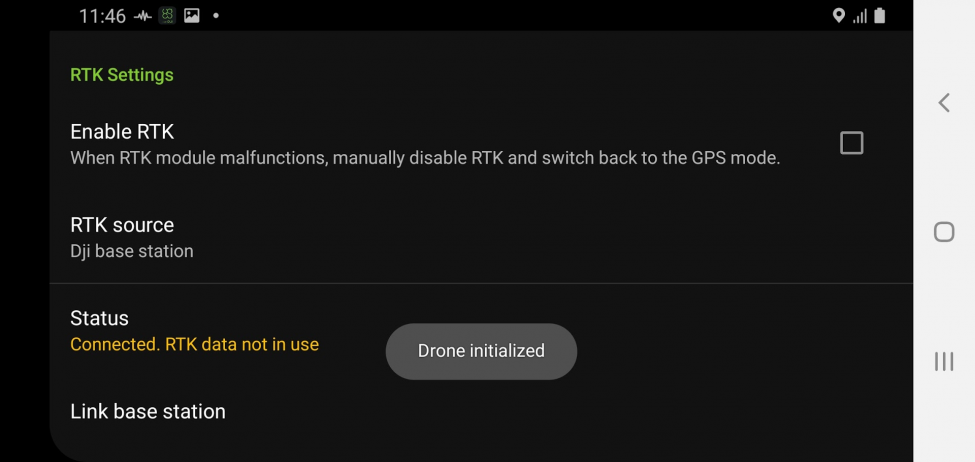
- RTK in FIX mode:
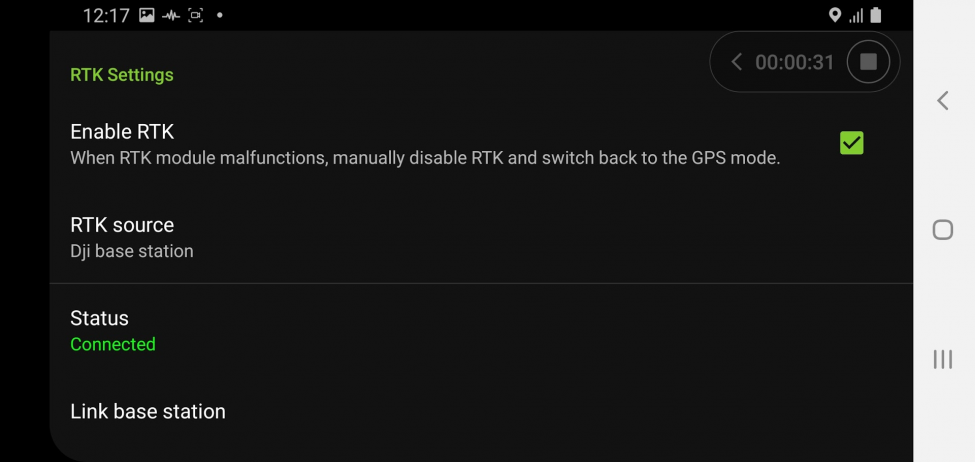
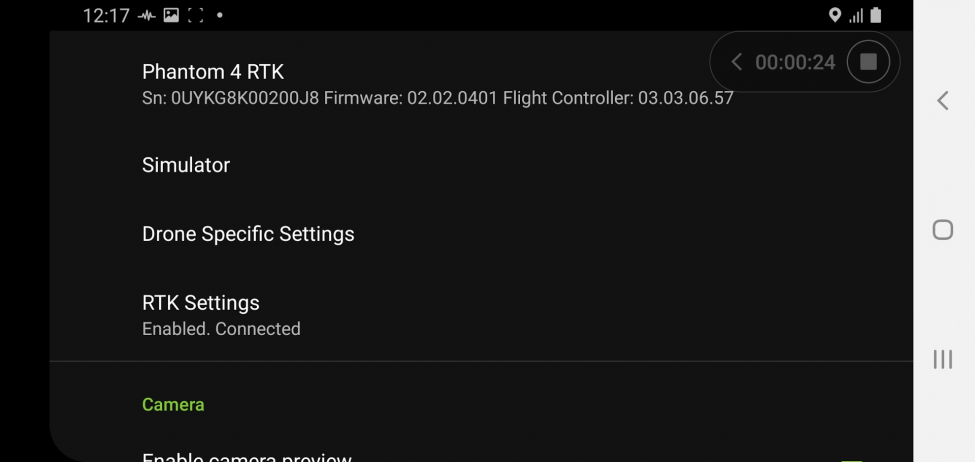
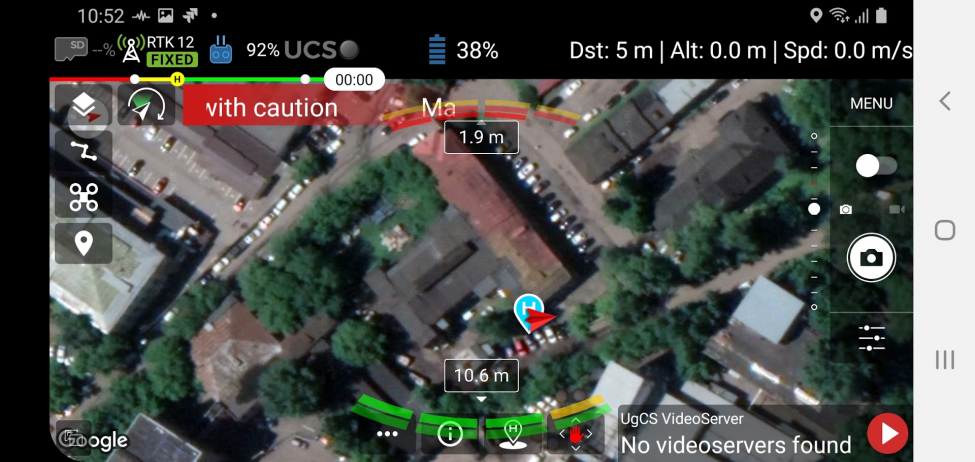
Updated about 2 months ago
