How to use offline route function (Android)
- Create a mission/route in UgCS Desktop;
- Connect the tablet to the PC and run UgCS for DJI;
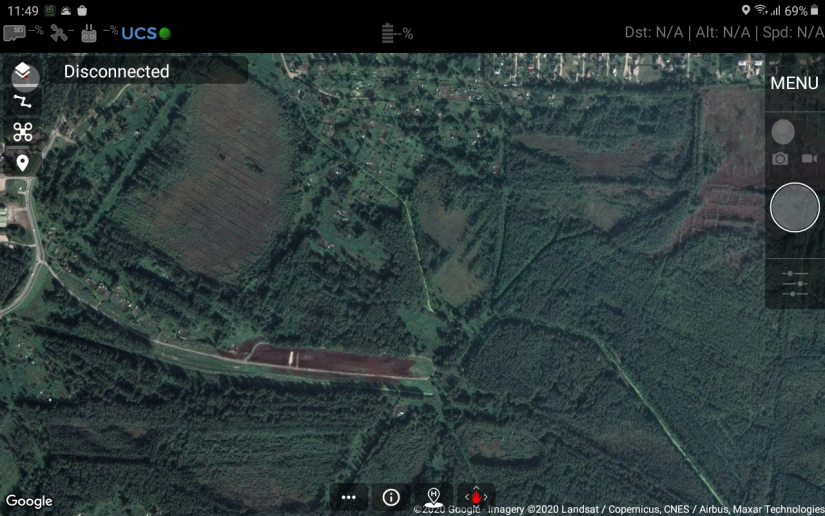
- In UgCS for DJI tap on three dots on the bottom and open the route;
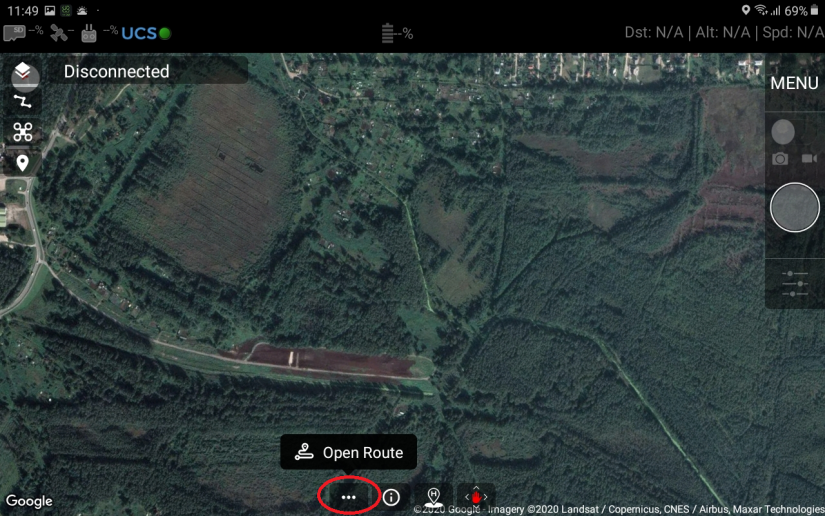
Note: If in the UgCS Desktop there are several users, the credential window will appear.
Insert Login and Password
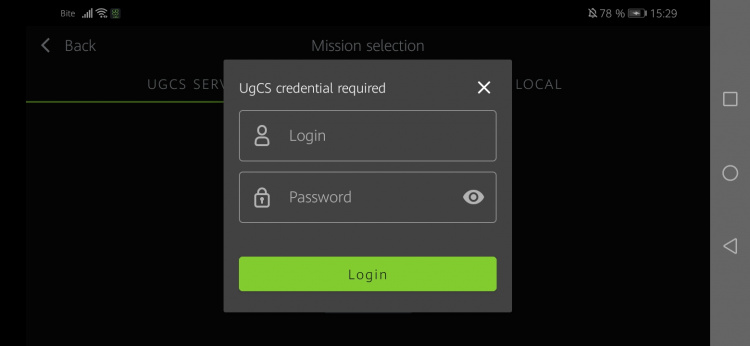
- In bookmarks of the UgCS Server find UgCS desktop missions/routes;
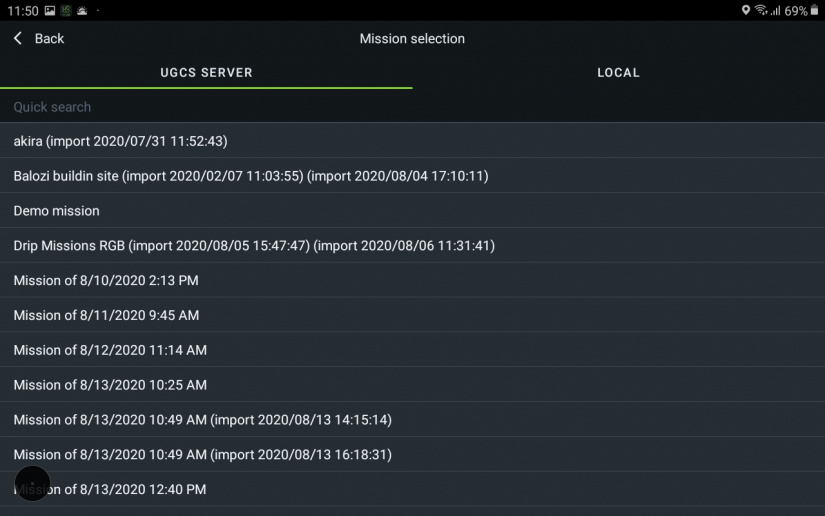
- Click on the route name in the Route section - then click on the three dots to save the mission for offline;
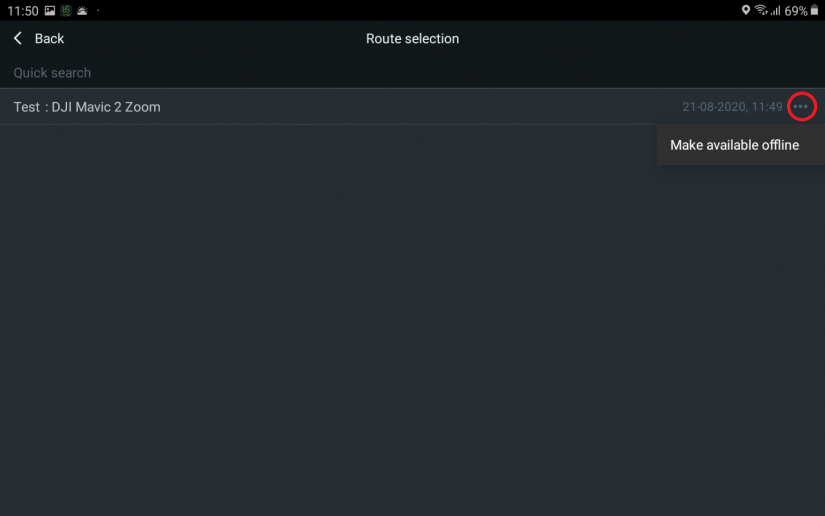
- Now the route is saved for the offline function;
- Connect drone to UgCS for DJI via RC;
- Tap on three dots;
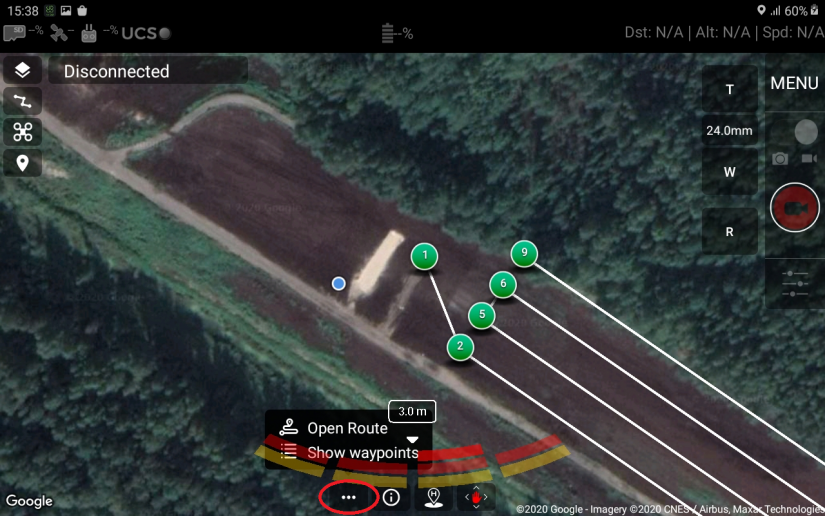
- Open bookmark LOCAL and choose route;
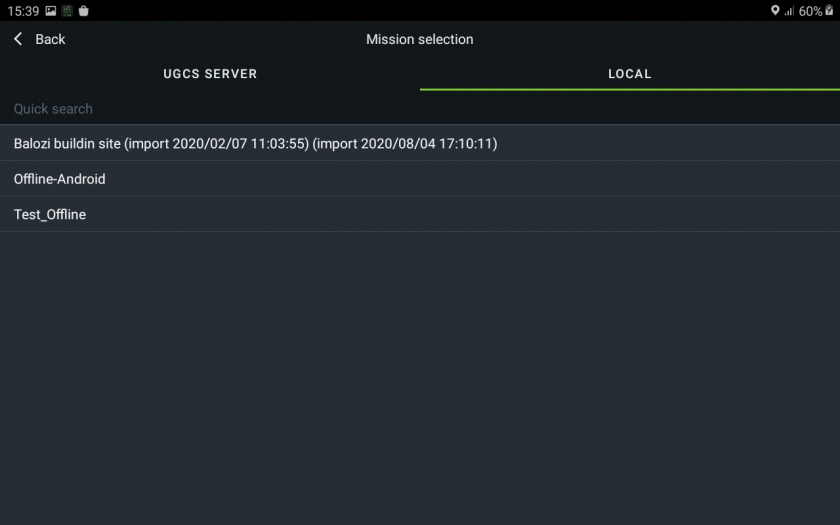
- Upload route to drone;
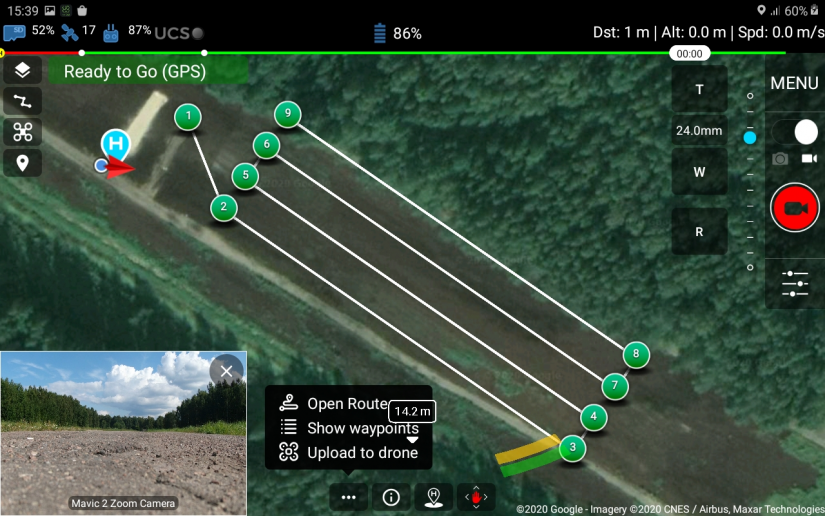
- There is a window where possible to specify takeoff altitude;
Note: If takeoff is performed from ground level, do not change altitude.
- Press CONFIRM;

- Enable AutoMode;
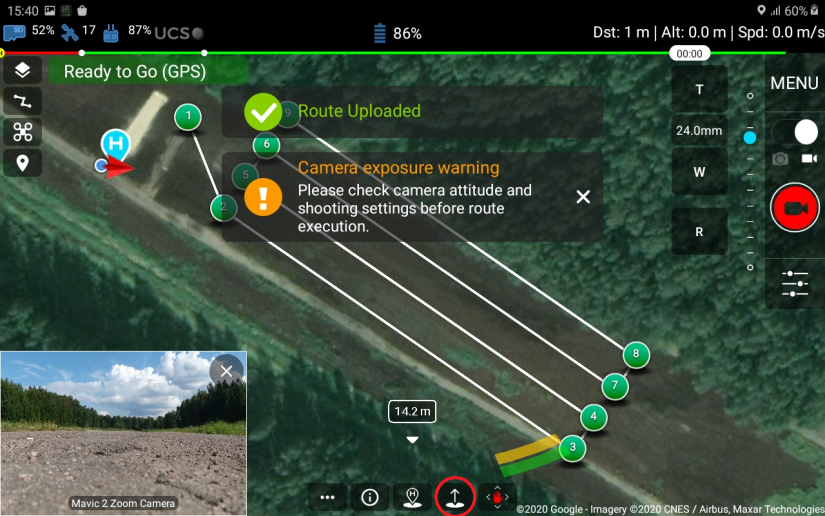
- Send the drone on the mission.
Updated about 1 month ago
