License activation/deactivation
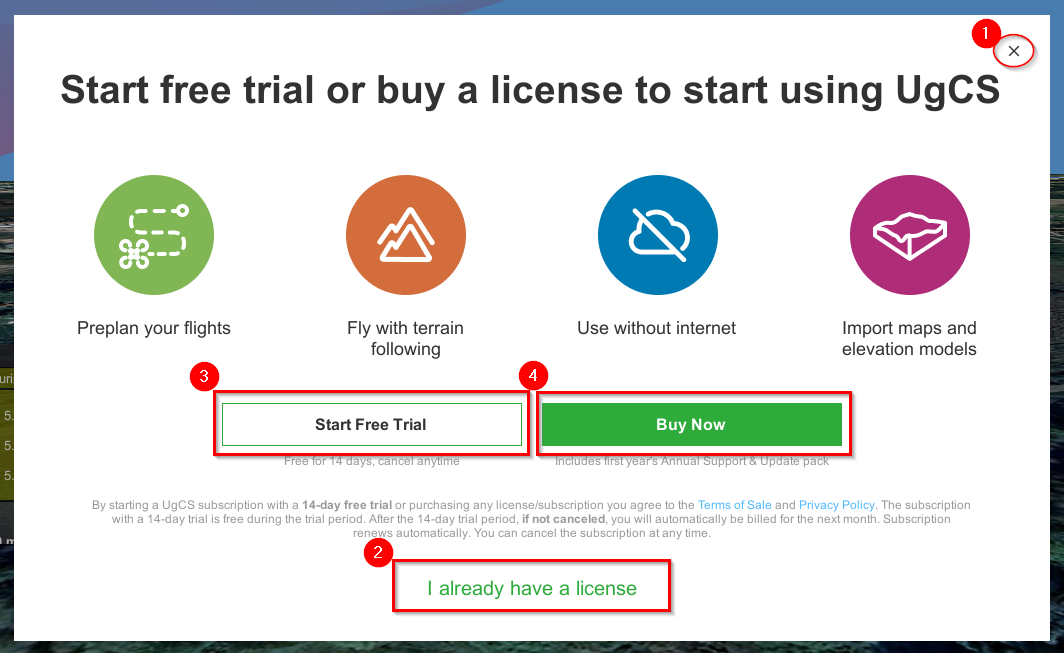
TRIAL window
Upon installation and launch of UgCS, a TRIAL window displays on the main screen with several options:
- Close the window - the software has limited functionality: uploading routes to vehicles is disabled, except for the emulators.
- I already have a license - to activate the full functionality of UgCS it has to be activated.
- Start Free Trial - the button redirects to the UgCS online shop page for Free Trial registration.
- Buy Now - the button redirects to the UgCS online shop page for Subscription or Perpetual License buying.
The activation code of the UgCS license will be sent via e-mail, after a successful purchase at shop.ugcs.com.
License Activation
To activate the UgCS license, select the License icon and enter/paste the activation code from the e-mail.
Click “Activate” – the license status will change to “Activated”.
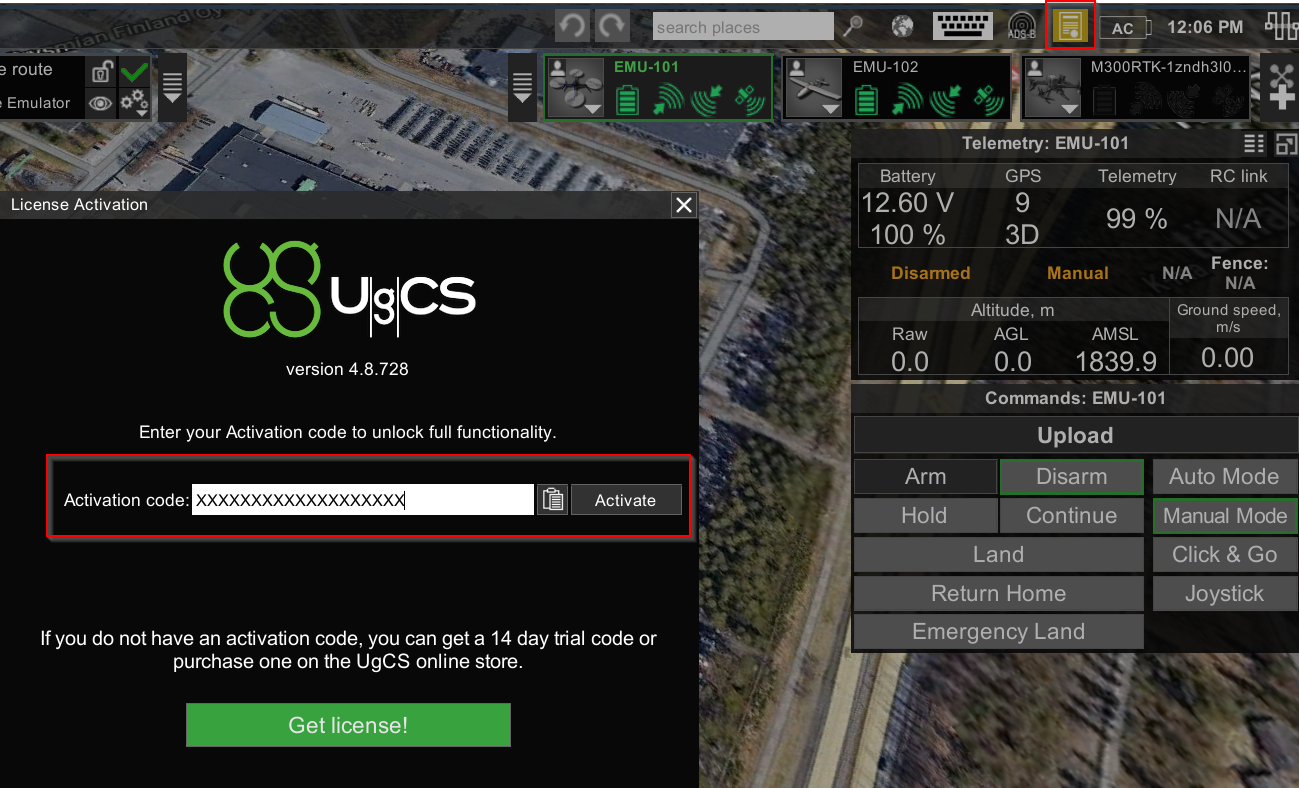
License activation window
License Deactivation
To deactivate the UgCS license, select the License icon and click “Deactivate”.
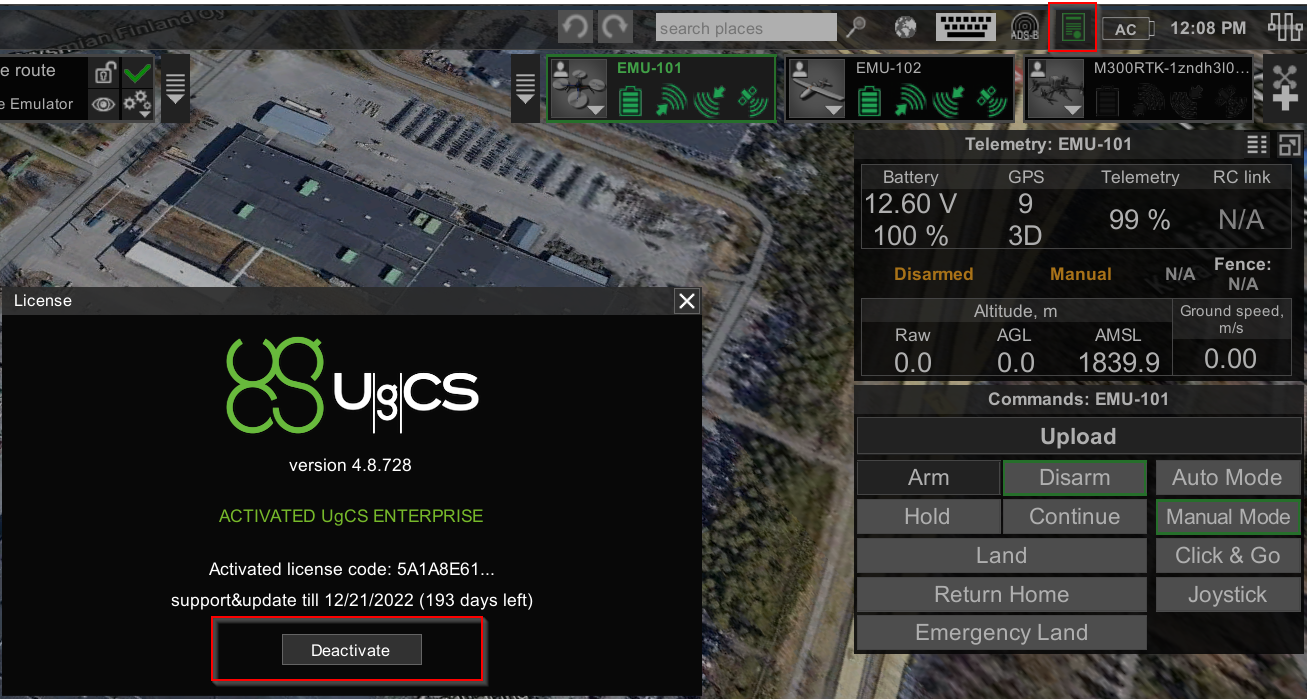
License activation window
For assistance, please contact [email protected].
Updated about 2 months ago
